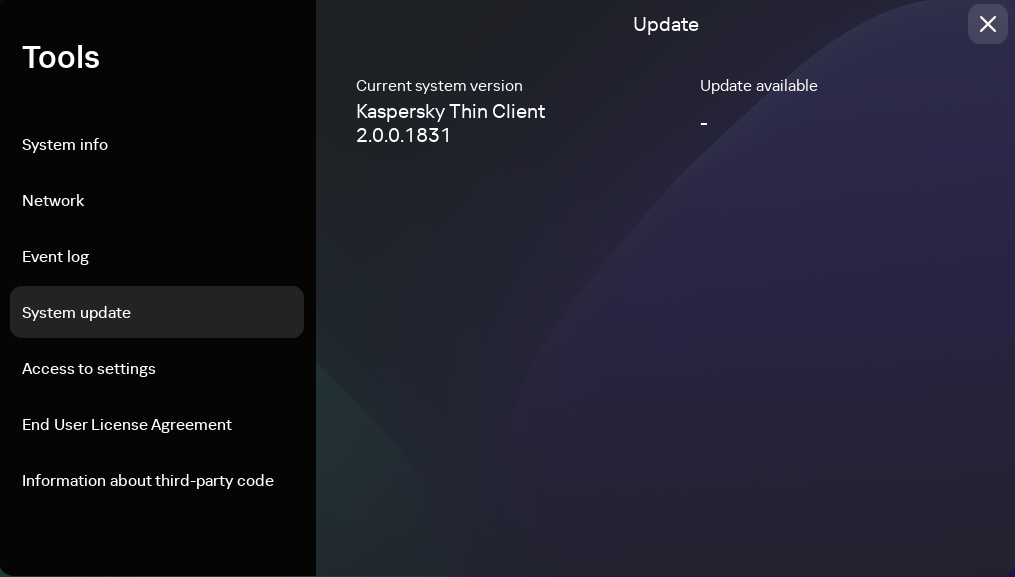Contents
- Managing Kaspersky Thin Client in the thin client interface
- Connecting to a remote environment
- Using the connection panel
- Viewing information about Kaspersky Thin Client
- Viewing network status information
- Viewing Kaspersky Thin Client notifications
- Managing certificates in the thin client interface
- Closing a connection session
- Managing Kaspersky Thin Client using hotkeys
- Updating Kaspersky Thin Client in the thin client interface
Managing Kaspersky Thin Client in the thin client interface
This section describes the main Kaspersky Thin Client operating scenario and contains instructions for using Kaspersky Thin Client.
The main Kaspersky Thin Client operating scenario consists of the following steps:
- Preparing Kaspersky Thin Client for startup
Connect the peripherals to the thin client before starting it for the first time.
- Starting Kaspersky Thin Client
Turn on the thin client to get started.
- Connection session
Connect to a remote environment and start working.
- Locking the desktop and resuming operations
If you need to temporarily leave your workstation, lock your remote desktop. Resume operations when you return to your workstation. For detailed information about locking the remote desktop and resuming operations, see the manual of the operating system you are connecting to remotely.
- Closing a connection session
Close the connection to the remote environment before shutting down.
- Stopping Kaspersky Thin Client
Turn off the thin client at the end of the workday.
Connecting to a remote environment
You can use Kaspersky Thin Client to do the following:
- Connect to a remote desktop via RDP
- Connect to a virtual application via RDP
- Connect to a remote desktop managed by Basis.WorkPlace
- Connect to a remote environment in the Web Access application
Multiple simultaneously running connection sessions are not supported.
Kaspersky Thin Client uses
encryption to protect all connection sessions and to protect data from being intercepted or replaced. Page topUsing the connection panel
The connection panel is displayed in the upper part of the screen after you successfully connect to a remote environment, and is used for managing the active connection session.
To manage a remote connection session with the help of the connection panel, do as follows:
- To close the remote connection session, click Disconnect from server.
- To change the thin client interface language, click the abbreviated name of the current language and select the relevant language form the drop-down list.
- To view Technical Support information, click
 .
.
The connection panel collapses automatically when out of keyboard or mouse focus.
To switch to another window of a running virtual application,
Click the application icon in the connection panel and select the relevant window from the drop-down list.
To collapse or restore the connection panel, do as follows:
- To restore the connection panel, click the collapsed panel or press Ctrl+Alt+Home.
- To collapse the connection panel with keyboard focus on it, press Esc.
- To collapse the connection panel without moving focus away from the remote session window, press Ctrl+Alt+Home.
You also can move a collapsed connection panel horizontally to the right or left.
To change the position of the connection panel,
Click the connection panel area that has no buttons and drag it with the mouse.
The position of the panel on the screen is saved for future connections, even after the thin client is restarted or shut down.
You also can control the connection panel and remote session with hotkeys.
Page topViewing information about Kaspersky Thin Client
You can view information about Kaspersky Thin Client under Tools → System info.
The System info section (see the figure below) shows the following data:
- Kaspersky Thin Client version number
- KasperskyOS version number
- Link to the Kaspersky Thin Client Online Help
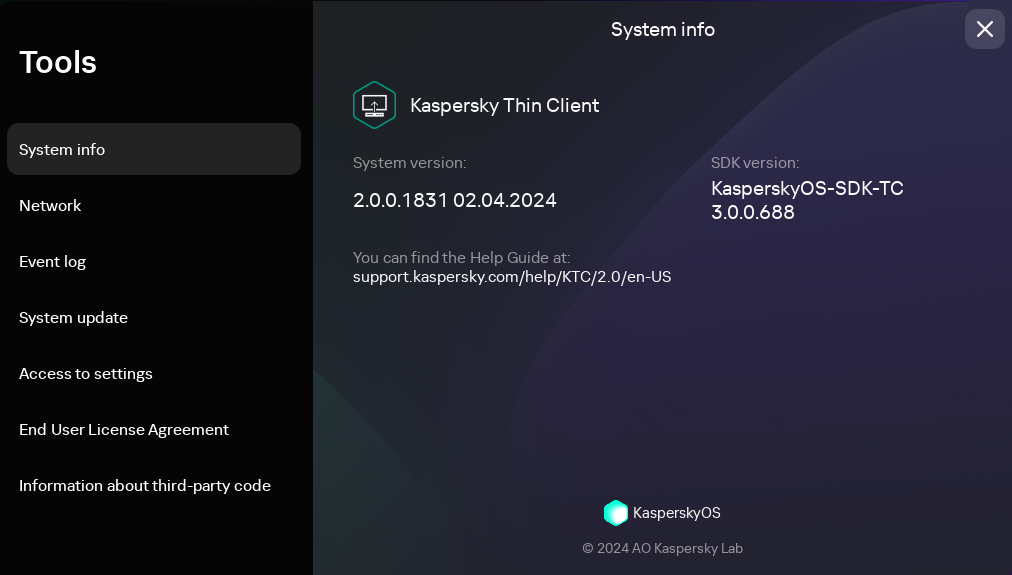
Tools. System info section
Viewing network status information
You can view Kaspersky Thin Client network connection settings and network status under Tools → Network. Information about Kaspersky Thin Client network connection settings is updated automatically at least once every second.
The Network section displays the following information about the settings for connecting Kaspersky Thin Client to the network (see the figure below):
- MAC address: MAC address of the device where Kaspersky Thin Client is installed.
- IP address: IP address of the device where Kaspersky Thin Client is installed.
- Subnet mask: subnet mask that contains the IP address of the device.
- Default gateway: address of the network gateway.
- DNS servers: addresses of DNS servers. To view all addresses (if there are more than three), hover the mouse over the setting value.
- Connection: status of the network connection of Kaspersky Thin Client and the connection speed.
- Sent: number and total size of network packets sent from Kaspersky Thin Client.
- Received: number and total size of network packets received by Kaspersky Thin Client.
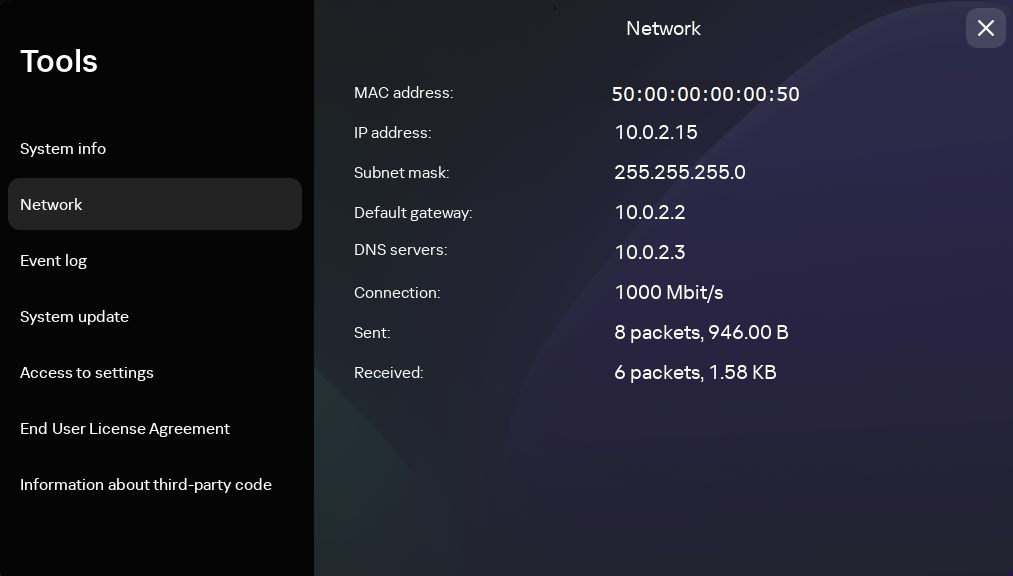
Tools. Network section
Viewing Kaspersky Thin Client notifications
The Kaspersky Thin Client interface displays the following types of notifications:
- Prompts to select an action by clicking a button, for example, run or defer an update. After some time, Kaspersky Thin Client will repeat any prompts that you closed without selecting an action. A prompt is considered to be resolved after you select an action.
- A prompt to go to another section of Kaspersky Thin Client to configure further settings. For example, the system prompts the user to set up monitor layout when you connect a second monitor. You can choose between going to the other system section by clicking the appropriate button or dismissing the prompt.
- Informational notifications. These notifications do not require you to take any action. Your only option is to close the notification after reviewing its contents.
If the cursor or keyboard focus are outside the notification area, unresolved and unread prompts are hidden, and the counter in the control panel displays their number.
During a connection session, update notifications are not automatically hidden. You can manually close these notifications or select the relevant action to close a notification.
To view a list of all Kaspersky Thin Client notifications,
In the Kaspersky Thin Client control panel, click  .
.
A list of notifications is displayed if new notifications are available (see fig. below).
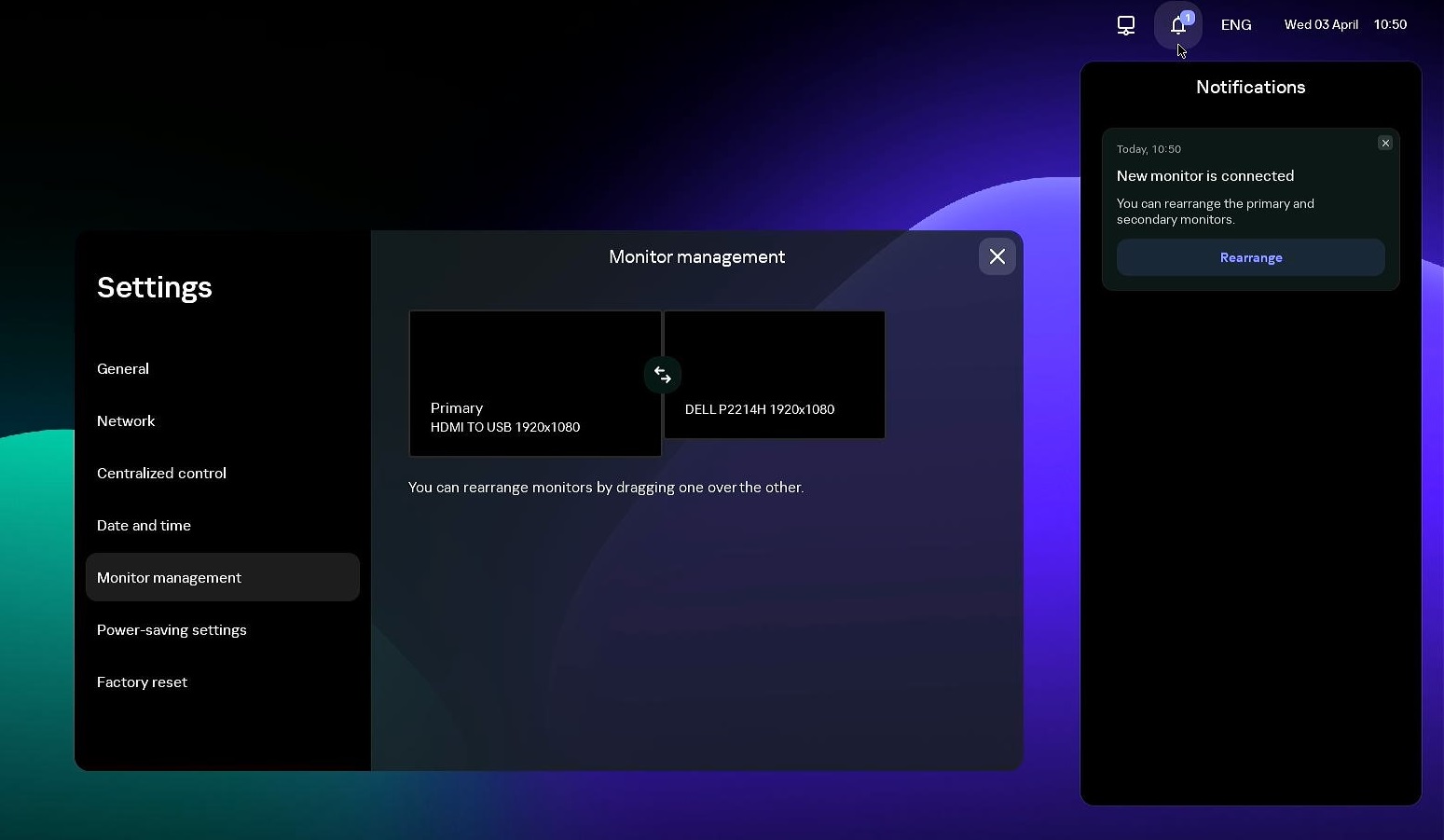
Kaspersky Thin Client notifications panel
Page topManaging certificates in the thin client interface
Kaspersky Thin Client does not check to see if the certificate is on the Certificate Revocation List.
About certificates for connecting to Kaspersky Security Center
If the Kaspersky Security Center administrator replaces the certificate for connecting to Kaspersky Security Center, some cases may require confirmation of the certificate replacement. For example, this may be required if the thin client was turned off for a long time, has not synchronized with Kaspersky Security Center, and the certificate previously used to connect to Kaspersky Security Center has expired.
To confirm replacement of the mobile certificate for connecting to Kaspersky Security Center:
- Turn on Kaspersky Thin Client.
- In the Certificate must be replaced window that opens, view and memorize the confirmation code and provide it to the Kaspersky Security Center administrator. The administrator contact details are provided in the Certificate must be replaced window. The Kaspersky Security Center administrator sends you a certificate replacement code in response.
- Click Next.
- In the Certificate replacement code window that opens, enter the code provided by the Kaspersky Security Center administrator and click the Confirm button.
As a result, the new certificate for connecting to Kaspersky Security Center will be saved in the Kaspersky Thin Client certificate store and will be subsequently used to connect to Kaspersky Security Center.
About certificates used to connect to a remote environment and to a log server
If a thin client is not connected to Kaspersky Security Center and the administrator has not assigned certificates for it in the Web Console, a user could also connect to nodes and use certificates that are not controlled by the administrator. You are advised to configure the connection of a group of thin clients to a log server and to a remote environment only using certificates that were assigned by the administrator in the Web Console. These measures will help prevent Kaspersky Thin Client from connecting to untrusted nodes.
You can use or reject a certificate in the Kaspersky Thin Client interface in the following cases:
- When connecting Kaspersky Thin Client to Kaspersky Security Center for the first time.
- When connecting to a remote environment for the first time.
- When connecting to a log server for the first time.
Accepted certificates are saved in the system store of Kaspersky Thin Client.
If a thin client is included in an
and this group has been assigned certificates in the Web Console, you will not be able to manage the certificates in the Kaspersky Thin Client interface. Page topClosing a connection session
To close a remote connection session,
Restore the connection panel and click Disconnect from server in the panel.
The session closes, and a connection window is displayed.
Page topManaging Kaspersky Thin Client using hotkeys
You can use dedicated hotkeys and key combinations when working with Kaspersky Thin Client and during the connection session. The table below lists all the available hotkeys and key combinations.
Hotkeys and key combinations for Kaspersky Thin Client
Keys and key combinations |
Actions |
|---|---|
Win |
Open or close the shut down menu. |
→ ← |
Switch between available connection options (RDP, Basis.WorkPlace, Web Access) in the Kaspersky Thin Client main window. |
↑ ↓ |
|
Tab |
Switch left to right or top to bottom between the following:
When switching, unavailable items, such as disabled fields, and inactive items are skipped. |
Shift+Tab |
Switch right to left or bottom to top between the following:
When switching, unavailable items, such as disabled fields, and inactive items are skipped. |
Space or Enter |
When switching, unavailable items, such as disabled fields, and inactive items are skipped. |
Esc |
|
Alt+Shift |
Change the keyboard language. |
Alt+Page down Alt+Page up |
Navigate to the next or previous section of the Settings or Tools window. When you switch between the sections, their state and the element in focus are preserved. For example, in the Settings window, when you switch from the General section to the Network section, the focus in the General section remains in the same field where it was when you switched to another section. |
Ctrl+Alt+Home |
Collapse or restore the connection panel. |
Ctrl+D |
Close a connection session. The shortcut only works on an expanded connection panel. |
Win+I |
Open Settings while in the Kaspersky Thin Client main window if access to the settings is unblocked. |
Win+U |
Open Tools while in the Kaspersky Thin Client main window. |
Win+Esc |
Shut down Kaspersky Thin Client while in the Kaspersky Thin Client main window. |
Win+F12 or Win+End |
Restart Kaspersky Thin Client while in the Kaspersky Thin Client main window. |
Win+A or Win+N |
Open the notifications panel while in the Kaspersky Thin Client main window. |
Win+↓ Win+↑ |
Collapse or restore a window while you are connected to a virtual application. |
Win+M |
Minimize all windows while you are connected to a virtual application. |
Win+Shift+M |
Restore all windows while you are connected to a virtual application. |
Updating Kaspersky Thin Client in the thin client interface
Kaspersky Thin Client can be updated only if the thin client is connected to Kaspersky Security Center.
After the updates are downloaded to the device, the Kaspersky Thin Client interface displays a notification with the time when the update will be applied.
You can install an update in one of the following ways:
- Directly from the notification about the available update
- When restarting or turning off the thin client
- In the System update section
If a Kaspersky Thin Client update has been downloaded but you have not yet restarted, the update will be installed automatically during the next restart or shutdown of the device.
Detailed information about centralized update of thin clients using the Web Console is provided in a separate article.
Page top
 .
. and select
and select