Kaspersky Thin Client
Configuring a connection to a remote environment via RDP through the Web Console
You can use the Web Console to configure settings for connecting to a remote desktop or virtual environment via RDP for one device or a group of devices running Kaspersky Thin Client.
Instructions for connecting to a remote environment are given in a separate article.
How to configure settings for connecting to a remote environment via RDP for one device
- In the main window of the Web Console, select Devices → Managed devices.
- Click the name of the thin client where Kaspersky Thin Client is running. You can view the device name in the Kaspersky Thin Client interface. If the thin client name is not on the list, add it to the Managed devices group.
If a managed device is added to an administration group and an enforced policy is configured for the settings of this group, the settings that were individually configured for this device will not be applied.
- In the window that opens, select the Applications tab.
- Click the name of the Kaspersky Security Management Suite web plug-in.
This opens a window containing information about Kaspersky Thin Client.
- Select the Application settings tab.
- Select Connections → RDP.
This opens a window in which you can configure settings for connecting to a remote desktop or virtual application via RDP (see the figure below).
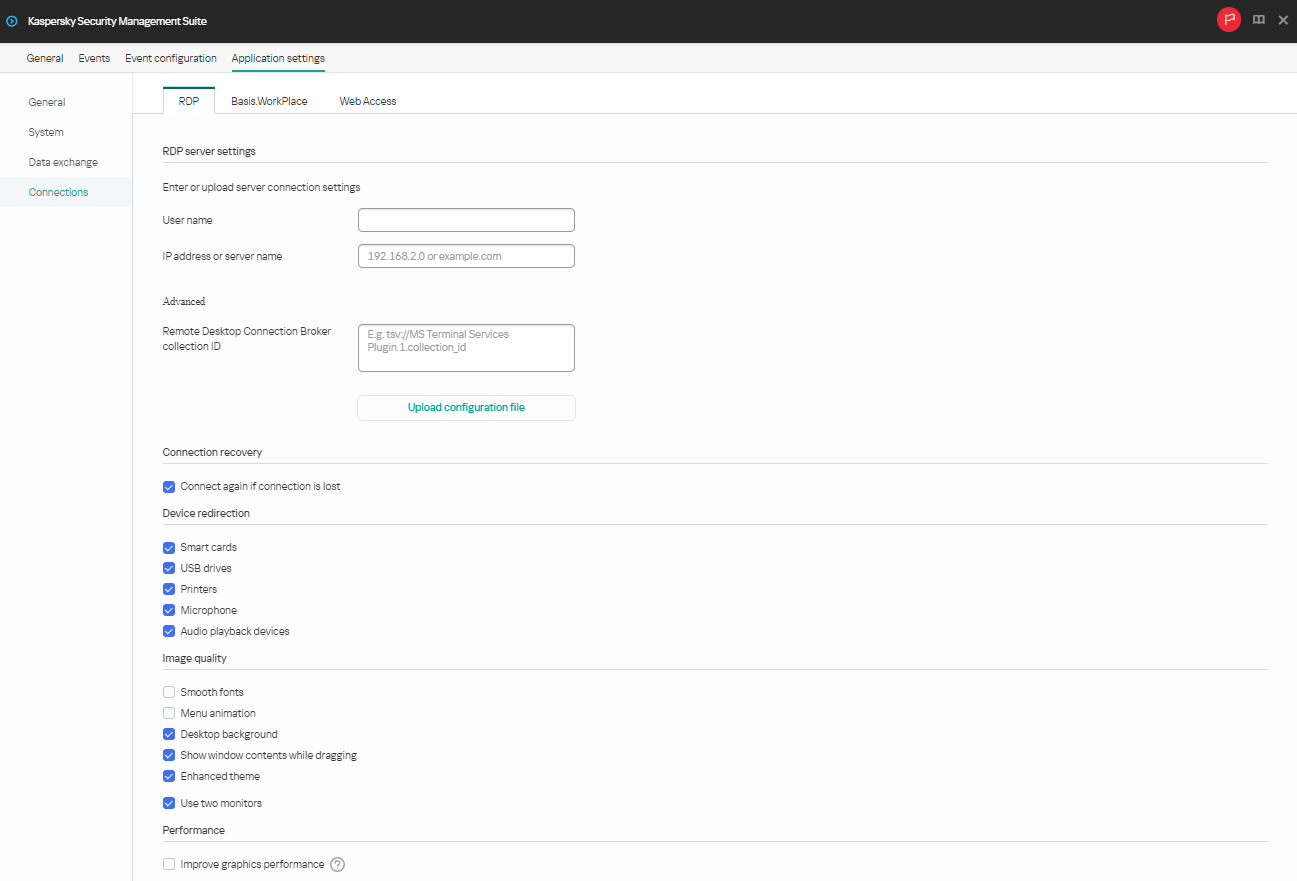
Window for configuring settings for connecting to a remote desktop via RDP through the Web Console for one device
- In the Server field, enter the IP address or name of the Microsoft Remote Desktop Connection Broker server.
- In the User name field, enter the name of the user account that will be used for connecting.
- If you need to use the Microsoft Remote Desktop Connection Broker to connect to a remote desktop, use the Remote Desktop Connection Broker collection ID field to specify the collection ID in the format
tsv://MS Terminal Services Plugin.1.collection_id(collection_idrefers to the specific identifier of the collection).Specify a Remote Desktop Connection Broker collection ID to connect to a virtual application.
- If you need to start a virtual application, specify the application alias in the Application alias field.
Specify a Remote Desktop Connection Broker collection ID to connect to a virtual application.
If you have a configuration file containing the settings for connecting to the Microsoft Remote Desktop Connection Broker and, if needed, the name of the application to open, upload the file by clicking Upload configuration file. In this case, you do not have to complete the Remote Desktop Connection Broker collection ID and Application fields.
- If you want to automatically restore a remote desktop connection that is unexpectedly disconnected, select the Connect again if connection is lost check box.
- In the Device redirection settings block, next to the required devices, select the following check boxes:
- Smart cards if you want to enable redirection of smart cards and tokens.
- USB drives if you want to enable redirection of USB drives.
- Printers if you want to enable redirection of printers.
The remote computer must have the installed driver for the printer that is connected to the thin client.
- Microphone if you want to enable redirection of audio recording devices.
Audio volume and other settings are managed from the remote computer.
- Audio playback devices if you want to enable redirection of headphones or speakers.
Kaspersky Thin Client supports both mono and stereo playback. Audio volume and other settings are managed from the remote environment.
- In the Image quality block, select the check boxes next to the remote desktop graphics settings that you need to use:
- Smooth fonts
- Menu animation
- Desktop background
- Show window contents while dragging
- Enhanced theme
Enabling remote desktop display settings may affect the speed of Kaspersky Thin Client operations.
- If two monitors are installed at your workstation and you want a remote desktop image to be displayed on both monitors, select the Use two monitors check box in the Monitor management block.
- To improve performance when connected to remote desktops or applications, in the Performance block, check Improve graphics performance.
If the user needs to connect to a Microsoft Windows 7 remote desktop, uncheck Improve graphics performance. The feature is not supported for connections to Microsoft Windows 7 remote desktops.
- Click Save in the lower part of the window to save the changes.
How to configure settings for connecting to a remote environment via RDP for a group of devices
- In the main window of the Web Console, select Devices → Policies & profiles.
- Click the policy name for the Kaspersky Security Management Suite web plug-in.
- In the window that opens, select the Application settings tab.
- Select Connections → RDP.
This opens a window in which you can configure settings for connecting to a remote desktop via RDP (see the figure below).
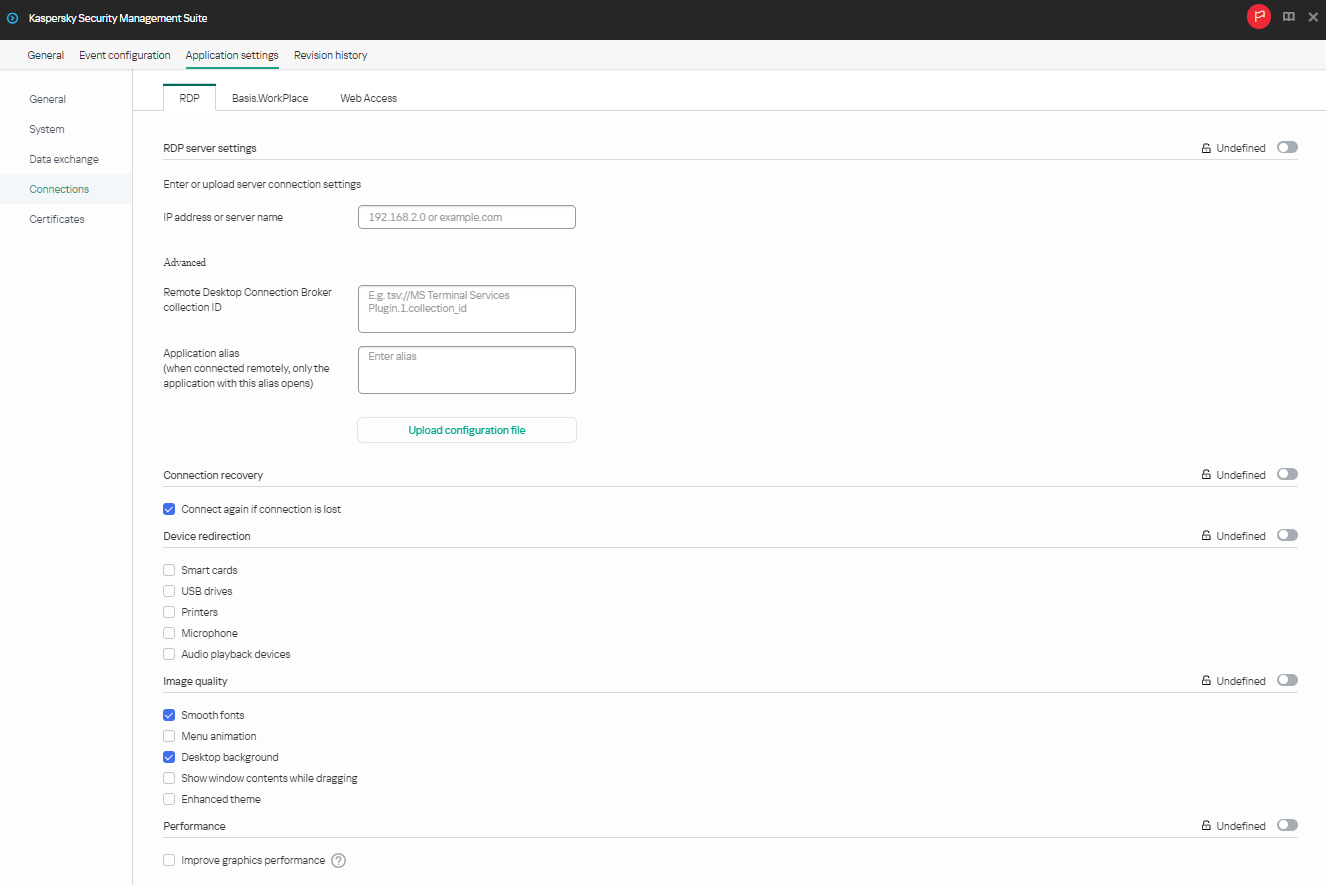
Window for configuring settings for connecting to a remote desktop via RDP through the Web Console for a group of devices
- In the Server field, enter the IP address or server name for connecting to a remote desktop via RDP.
- In the User name field, enter the name of the user account that will be used to connect to the remote desktop via RDP.
- If you need to use the Microsoft Remote Desktop Connection Broker to connect to a remote desktop, use the Remote Desktop Connection Broker collection ID field to specify the collection ID in the format
tsv://MS Terminal Services Plugin.1.collection_id(collection_idrefers to the specific identifier of the collection).Specify a Remote Desktop Connection Broker collection ID to connect to a virtual application.
- If you need to start a virtual application, specify the application alias in the Application alias field.
Specify a Remote Desktop Connection Broker collection ID to connect to a remote application.
If you have a configuration file containing the settings for connecting to the Microsoft Remote Desktop Connection Broker and, if needed, the name of the application to open, upload the file by clicking Upload configuration file. In this case, you do not have to complete the Remote Desktop Connection Broker collection ID and Application fields.
- If you want to automatically restore a remote desktop connection that is unexpectedly disconnected, select the Connect again if connection is lost check box.
- In the Device redirection settings block, next to the required devices, select the following check boxes:
- Smart cards if you want to enable redirection of smart cards and tokens.
- USB drives if you want to enable redirection of USB drives.
- Printers if you want to enable redirection of printers.
The remote computer must have the installed driver for the printer that is connected to the thin client.
- Microphone if you want to enable redirection of audio recording devices.
Audio volume and other settings are managed from the remote computer.
- Audio playback devices if you want to enable redirection of headphones or speakers.
Kaspersky Thin Client supports both mono and stereo playback. Audio volume and other settings are managed from the remote environment.
- In the Image quality block, select the check boxes next to the remote desktop graphics settings that you need to use:
- Smooth fonts
- Menu animation
- Desktop background
- Show window contents while dragging
- Enhanced theme
Enabling remote desktop display settings may affect the speed of Kaspersky Thin Client operations.
- To improve performance when connected to remote desktops or applications, in the Performance block, check Improve graphics performance.
If the user needs to connect to a Microsoft Windows 7 remote desktop, uncheck Improve graphics performance. The feature is not supported for connections to Microsoft Windows 7 remote desktops.
- Click Save in the lower part of the window to save the changes.
If the toggle button next to the name of a group of settings is in the Enforced position (![]() ), the defined values of these settings are applied to devices on which the policy is applied, and these settings cannot be changed in the Kaspersky Thin Client interface. If the toggle button next to the name of a group of settings is in the Undefined position (
), the defined values of these settings are applied to devices on which the policy is applied, and these settings cannot be changed in the Kaspersky Thin Client interface. If the toggle button next to the name of a group of settings is in the Undefined position (![]() ), the defined values of these settings are not applied to devices on which the policy is applied, and these settings can be changed for managed devices in the Kaspersky Thin Client interface under Devices → Managed devices.
), the defined values of these settings are not applied to devices on which the policy is applied, and these settings can be changed for managed devices in the Kaspersky Thin Client interface under Devices → Managed devices.