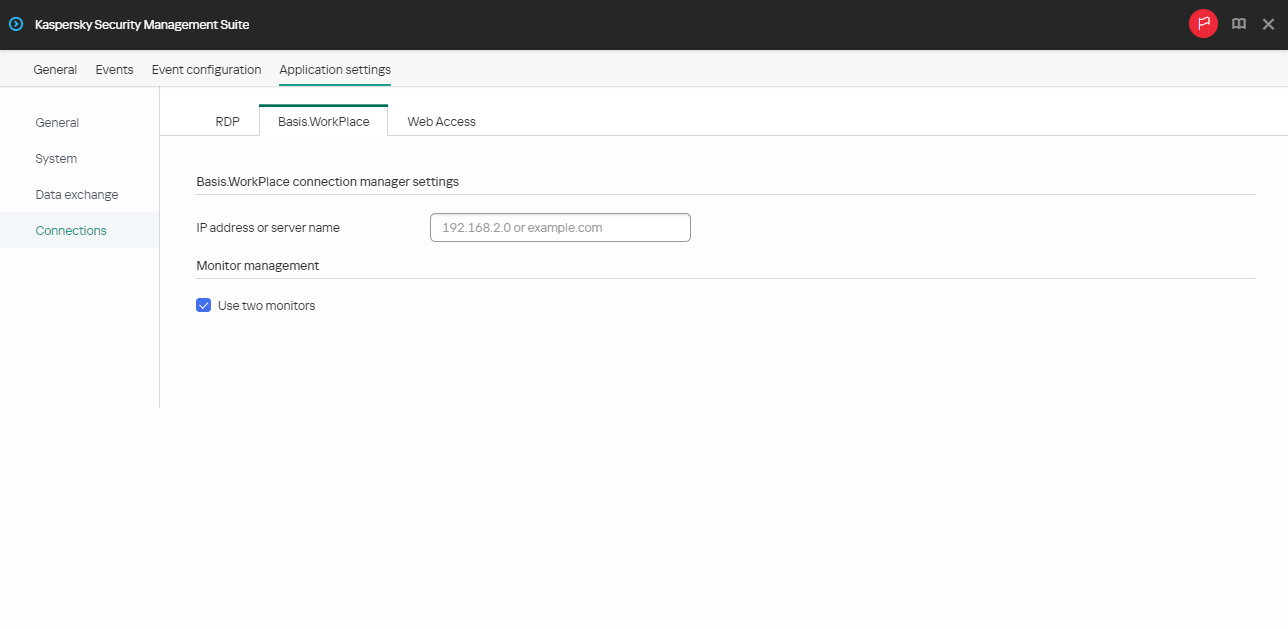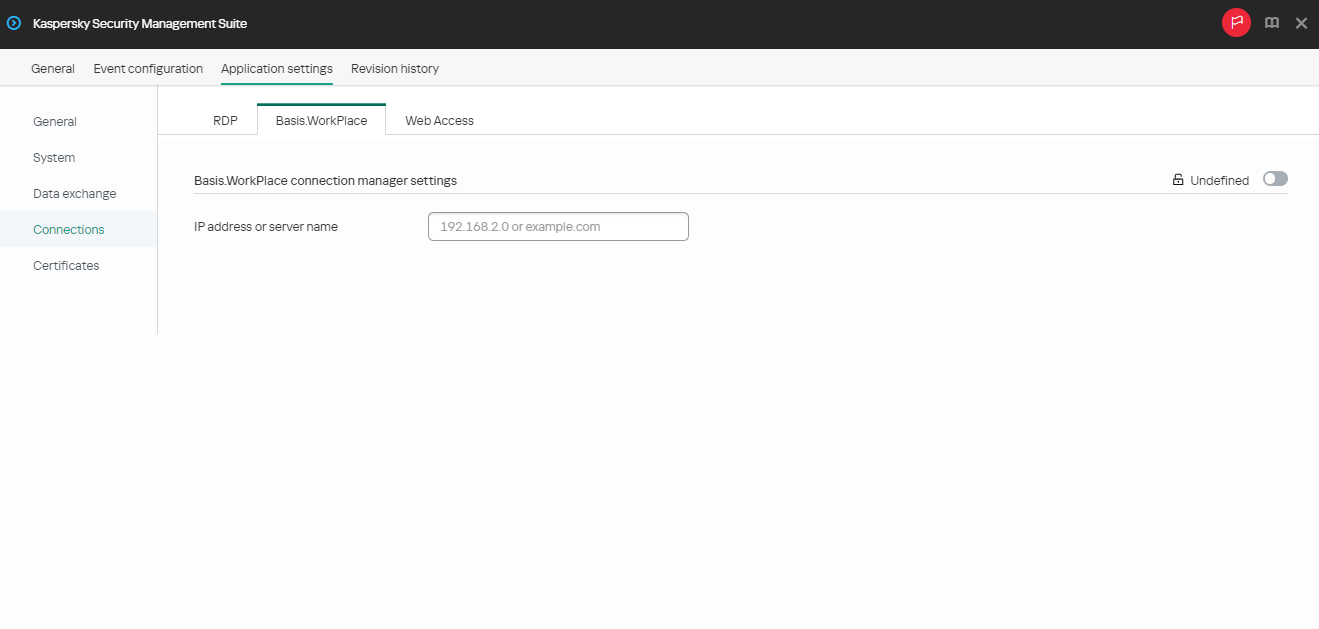Configuring a connection to a Basis.WorkPlace remote environment through the Web Console
Expand all | Collapse all
You can use the Web Console to configure settings for connecting to a remote environment deployed in a Basis.WorkPlace infrastructure for one device or group of devices running Kaspersky Thin Client.
Instructions for connecting to a remote environment are given in a separate article.
How to configure settings for connecting to a Basis.WorkPlace remote environment for one device
- In the main window of the Web Console, select Devices → Managed devices.
- Click the name of the thin client where Kaspersky Thin Client is running. You can view the device name in the Kaspersky Thin Client interface. If the thin client name is not on the list, add it to the Managed devices group.
If a managed device is added to an administration group and an enforced policy is configured for the settings of this group, the settings that were individually configured for this device will not be applied.
- In the window that opens, select the Applications tab.
- Click the name of the Kaspersky Security Management Suite web plug-in.
This opens a window containing information about Kaspersky Thin Client.
- Select the Application settings tab.
- Select Connections → Basis.WorkPlace.
This opens a window in which you can configure settings for connecting to a Basis.WorkPlace remote environment (see the figure below).
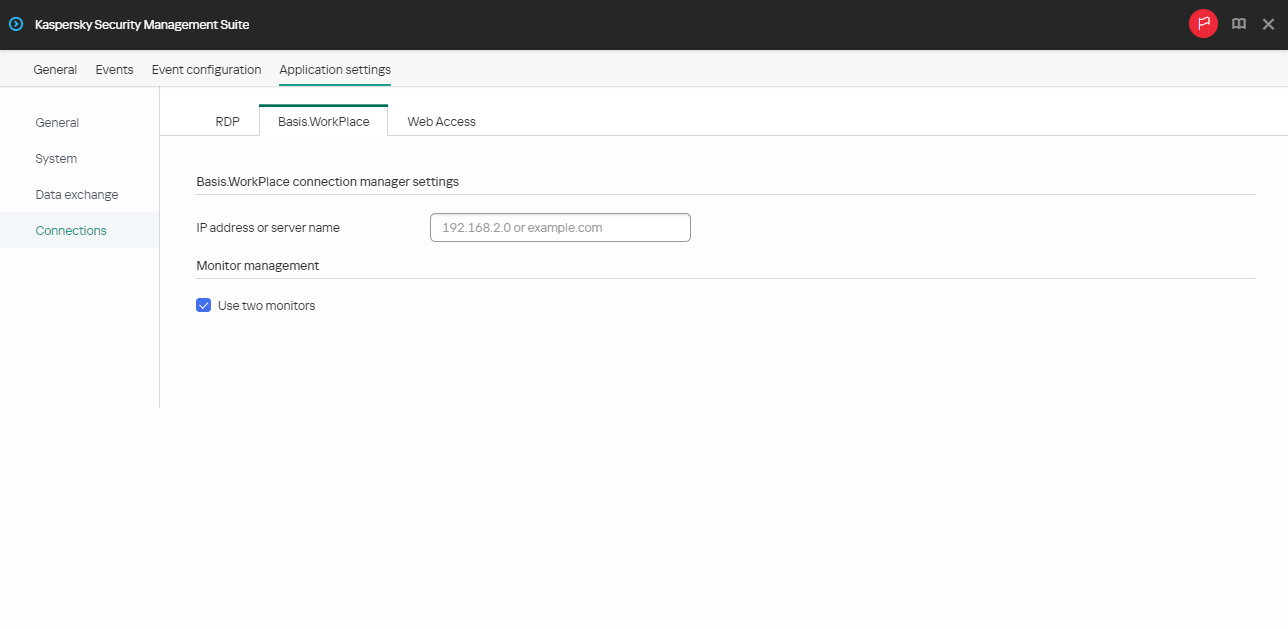
Window for configuring settings for connecting to a remote desktop managed by Basis.WorkPlace through the Web Console for one device
- In IP address or server name, enter the IP address or server name to connect to.
- If two monitors are installed at your workstation and you want a remote desktop image to be displayed on both monitors, select the Use two monitors check box in the Monitor management block.
- Click Save in the lower part of the window to save the changes.
How to configure settings for connecting to a Basis.WorkPlace remote environment for a group of devices
- In the main window of the Web Console, select Devices → Policies & profiles.
- Click the policy name for the Kaspersky Security Management Suite web plug-in.
- In the window that opens, select the Application settings tab.
- Select Connections → Basis.WorkPlace.
This opens a window in which you can configure settings for connecting to a remote desktop managed by Basis.WorkPlace (see the figure below).
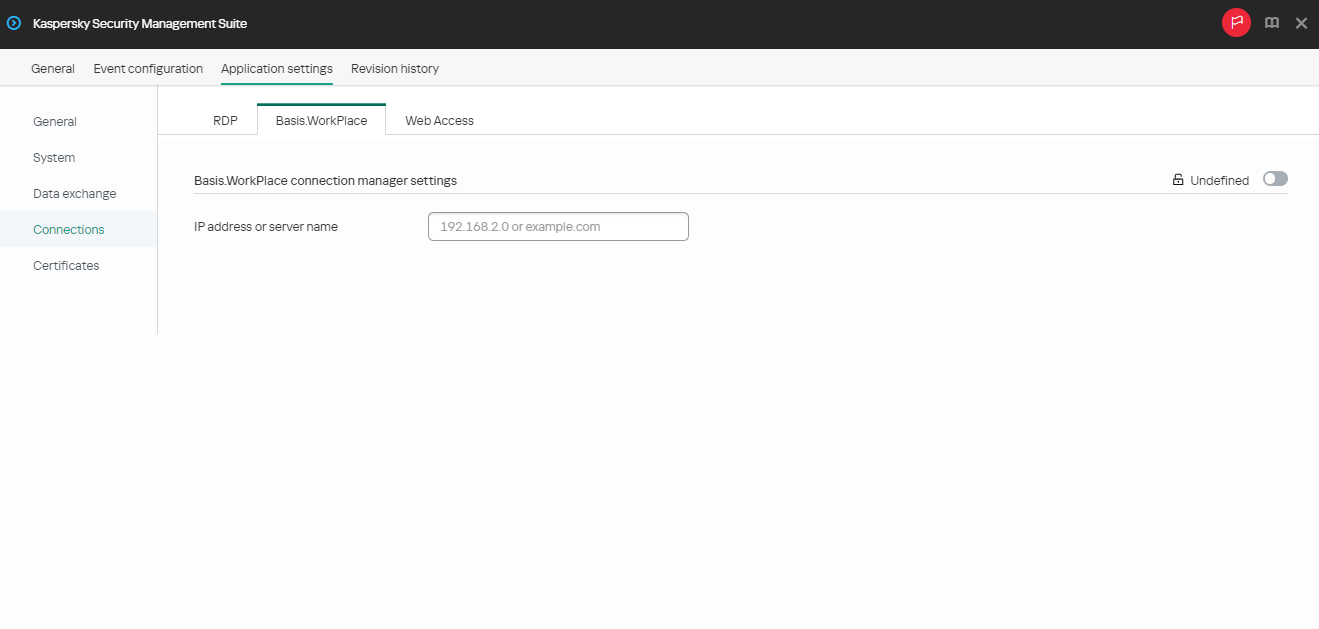
Window for configuring settings for connecting to a remote desktop managed by Basis.WorkPlace through the Web Console for a group of devices
- In IP address or server name, enter the IP address or server name to connect to.
- Click Save in the lower part of the window to save the changes.
If the toggle button next to the name of a group of settings is in the Enforced position (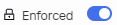 ), the defined values of these settings are applied to devices on which the policy is applied, and these settings cannot be changed in the Kaspersky Thin Client interface. If the toggle button next to the name of a group of settings is in the Undefined position (
), the defined values of these settings are applied to devices on which the policy is applied, and these settings cannot be changed in the Kaspersky Thin Client interface. If the toggle button next to the name of a group of settings is in the Undefined position ( ), the defined values of these settings are not applied to devices on which the policy is applied, and these settings can be changed for managed devices in the Kaspersky Thin Client interface under Devices → Managed devices.
), the defined values of these settings are not applied to devices on which the policy is applied, and these settings can be changed for managed devices in the Kaspersky Thin Client interface under Devices → Managed devices.
When working with Kaspersky Thin Client via Basis.WorkPlace, the following limitations apply:
- Users cannot be authorized with smart cards in the Basis.WorkPlace connection manager.
- Users cannot initiate a password change in Kaspersky Thin Client.
- Simultaneous connection to multiple remote desktops managed by Basis.WorkPlace is not supported.
Page top
[Topic 196697]