Contents
- Operations with resources
- Creating, renaming, moving, and deleting resource folders
- Creating, duplicating, moving, editing, and deleting resources
- Bulk deletion of resources
- Link correlators to a correlation rule
- Updating resources
- Exporting resources
- Importing resources
- Resource search
- Tag management
- Resource usage tracing
- Resource versioning
Operations with resources
To manage KUMA resources, you can create, move, copy, edit, delete, import, and export them. These operations are available for all resources, regardless of the resource type.
The table of resources in the lower part displays the number of resources from tenants that are available to you in the table:
- Total is the total amount or the amount with the filter or search applied.
- Selected is the number of selected resources.
When filters are applied, the resource selection and the Selected value are reset. If the amount of resources changes due to the actions (for example, deletion) undertake by another user, the displayed number of resources changes after you refresh the page, perform an action with the resource, or apply a filter.
KUMA resources reside in folders. You can add, rename, move, or delete resource folders.
Creating, renaming, moving, and deleting resource folders
Resources can be organized into folders. The folder structure is displayed in the left part of the window: root folders correspond to tenants and contain a list of all resources of the tenant. All other folders nested within the root folder display the resources of an individual folder. When a folder is selected, the resources it contains are displayed as a table in the right pane of the window.
You can create, rename, move and delete folders.
To create a folder:
- Select the folder in the tree where the new folder is required.
- Click the Add folder button.
The folder will be created.
To rename a folder:
- Locate required folder in the folder structure.
- Hover over the name of the folder.
The
 icon will appear near the name of the folder.
icon will appear near the name of the folder. - Open the
 drop-down list and select Rename.
drop-down list and select Rename.The folder name will become active for editing.
- Enter the new folder name and press ENTER.
The folder name cannot be empty.
The folder will be renamed.
To move a folder,
Drag and drop the folder to a required place in folder structure by clicking its name.
Folders cannot be dragged from one tenant to another.
To delete a folder:
- Select the relevant folder in the folder structure.
- Right-click to bring up the context menu and select Delete.
The conformation window appears.
- Click OK.
The folder will be deleted.
The application does not delete folders that contain files or subfolders.
Page topCreating, duplicating, moving, editing, and deleting resources
You can create, move, copy, edit, and delete resources.
To create the resource:
- In the Resources → <resource type> section, select or create a folder where you want to add the new resource.
Root folders correspond to tenants. For a resource to be available to a specific tenant, it must be created in the folder of that tenant.
- Click the Add <resource type> button.
The window for configuring the selected resource type opens. The available configuration parameters depend on the resource type.
- Enter a unique resource name in the Name field.
- Specify the required parameters (marked with a red asterisk).
- If necessary, specify the optional parameters (not required).
- Click Save.
The resource will be created and available for use in services and other resources.
To move the resource to a new folder:
- In the Resources → <resource type> section, find the required resource in the folder structure.
- Select the check box near the resource you want to move. You can select multiple resources.
The
 icon appears near the selected resources. The number of selected resources is displayed in the lower part of the table.
icon appears near the selected resources. The number of selected resources is displayed in the lower part of the table. - Use the
 icon to drag and drop resources to the required folder.
icon to drag and drop resources to the required folder.
The resources will be moved to the new folders.
You can only move resources to folders of the tenant in which the resources were created. Resources cannot be moved to another tenant's folders.
To copy the resource:
- In the Resources → <resource type> section, find the required resource in the folder structure.
- Select the check box next to the resource that you want to copy and click Duplicate.
The number of selected resources is displayed in the lower part of the table.
A window opens with the settings of the resource that you have selected for copying. The available configuration parameters depend on the resource type.
The
<selected resource name> - copyvalue is displayed in the Name field. - Make the necessary changes to the parameters.
- Enter a unique name in the Name field.
- Click Save.
The copy of the resource will be created.
To edit the resource:
- In the Resources → <resource type> section, find the required resource in the folder structure.
- Select the resource.
A window with the settings of the selected resource opens. The available configuration parameters depend on the resource type.
- Make the necessary changes to the parameters.
- Do one of the following:
- Click Save to save your changes.
- Click Save with a comment, and in the displayed window, add a comment that describes your changes. The changes are saved and the comment is added to the created version of the resource.
The resource is updated and a new version is created for it. If this resource is used in a service, restart the service to apply the new version of the resource.
If the current resource is not editable (for example, you cannot edit a correlation rule), you can go to the card of another resource by clicking the View button. This button becomes available in batch resources when you click another resource linked to your current resource.
If, when saving changes to a resource, it turns out that the current version of the resource has been modified by another user, you are prompted to select one of the following actions:
- Save your changes as a new version of the resource on top of the changes made by the other user.
- Save your changes as a new resource.
In this case, a duplicate of the original resource is created with the changed settings. The
- copystring is added to the name of the new resource, and the name and version of the resource that was duplicated is specified in the version comments of the new resource. - Discard your changes.
Discarded changes cannot be restored.
To delete the resource:
- In the Resources → <resource type> section, find the required resource in the folder structure.
- Select the check box next to the resource that you want to delete and click Delete.
The number of selected resources is displayed in the lower part of the table. A confirmation window opens.
- Click OK.
The resource and all its saved versions are deleted.
Page topBulk deletion of resources
In the KUMA web interface, you can select multiple resources and delete them.
You must have the right to delete resources.
To delete resources:
- In the Resources → <resource type> section, find the required resource in the folder structure.
- Select the check boxes next to the resources that you want to delete.
In the lower part of the table, the total number of resources and the number of resources selected will be displayed.
- Click Delete.
This opens a window that tells you whether it is safe to delete resources, depending on whether the resources selected for deletion are linked to other resources.
For all resources that cannot be deleted, the application displays a table of links in a modal window.
- Click Delete.
Only resources without links are deleted.
Deleting folders with resources
You can select the delete operation for any folder at any level, except the tenant.
To delete a folder with resources:
- In the Resources section, select a folder.
- Click the
 button and select the Delete option.
button and select the Delete option.This opens a window prompting you to confirm deletion. The window displays a field in which you can enter the generated value. Also, if dependent resources exist in the folder, a list of dependencies is displayed.
- Enter the generated value.
- Confirm the deletion.
You can delete a folder if:
- The folder does not contain any subfolders or resources.
- The folder does not contain any subfolders, but does contain unlinked resources.
- None of the resources in the folder are dependencies of anything (services, resources, integrations).
Link correlators to a correlation rule
The Link correlators option is available for the created correlation rules.
To link correlators:
- In the KUMA web interface → Resources → Correlation rules section, select the created correlation rule and go to the Correlators tab.
- This opens the Correlators window; in that window, select one or more correlators by selecting the check box next to them.
- Click OK.
Correlators are linked to a correlation rule.
The rule is added to the end of the execution queue in each selected correlator. If you want to move the rule up in the execution queue, go to Resources → Correlators → <selected correlator> → Edit correlator → Correlation, select the check box next to the relevant rule and use the Move up or Move down buttons to reorder the rules as necessary.
Page topUpdating resources
Kaspersky regularly releases packages with resources that can be imported from the repository. You can specify an email address in the settings of the Repository update task. After the first execution of the task, KUMA starts sending notifications about the packages available for update to the specified address. You can update the repository, analyze the contents of each update, and decide if to import and deploy the new resources in the operating infrastructure. KUMA supports updates from Kaspersky servers and from custom sources, including offline update using the update mirror mechanism. If you have other Kaspersky products in the infrastructure, you can connect KUMA to existing update mirrors. The update subsystem expands KUMA capabilities to respond to the changes in the threat landscape and the infrastructure. The capability to use it without direct internet access ensures the privacy of the data processed by the system.
To update resources, perform the following steps:
- Update the repository to deliver the resource packages to the repository. The repository update is available in two modes:
- Automatic update
- Manual update
- Import the resource packages from the updated repository into the tenant.
For the service to start using the resources, make sure that the updated resources are mapped after performing the import. If necessary, link the resources to collectors, correlators, or agents, and update the settings.
To enable automatic update:
- In the Settings → Repository update section, configure the Data refresh interval in hours. The default value is 24 hours.
- Specify the Update source. The following options are available:
- .
You can view the list of update servers in the Knowledge Base.
- Custom source:
- The URL to the shared folder on the HTTP server.
- The full path to the local folder on the host where the KUMA Core is installed.
If a local folder is used, the kuma system user must have read access to this folder and its contents.
- .
- If necessary, in the Proxy server list, select an existing proxy server to be used when running the Repository update task.
You can also create a new proxy server by clicking the plus (
 ) icon.
) icon. - Specify the Emails for notification by clicking the Add button. The notifications that new packages or new versions of the packages imported into the tenant are available in the repository are sent to the specified email addresses.
If you specify the email address of a KUMA user, the Receive email notifications check box must be selected in the user profile. For emails that do not belong to any KUMA user, the messages are received without additional settings. The settings for connecting to the SMTP server must be specified in all cases.
- Click Save. The update task starts shortly. Then the task restarts according to the schedule.
To manually start the repository update:
- To disable automatic updates, in the Settings → Repository update section, select the Disable automatic update check box. This check box is cleared by default. You can also start a manual repository update without disabling automatic update. Starting an update manually does not affect the automatic update schedule.
- Specify the Update source. The following options are available:
- Kaspersky update servers.
- Custom source:
- The URL to the shared folder on the HTTP server.
- The full path to the local folder on the host where the KUMA Core is installed.
If a local folder is used, the kuma user must have access to this folder and its contents.
- If necessary, in the Proxy server list, select an existing proxy server to be used when running the Repository update task.
You can also create a new proxy server by clicking the plus (
 ) icon.
) icon. - Specify the Emails for notification by clicking the Add button. The notifications that new packages or new versions of the packages imported into the tenant are available in the repository are sent to the specified email addresses.
If you specify the email address of a KUMA user, the Receive email notifications check box must be selected in the user profile. For emails that do not belong to any KUMA user, the messages are received without additional settings. The settings for connecting to the SMTP server must be specified in all cases.
- Click Run update. Thus, you simultaneously save the settings and manually start the Repository update task.
Configuring a custom source using Kaspersky Update Utility
You can update resources without internet access by using a custom update source via the Kaspersky Update Utility.
Configuration consists of the following steps:
- Configuring a custom source using Kaspersky Update Utility:
- Installing and configuring Kaspersky Update Utility on one of the computers in the corporate LAN.
- Configuring copying of updates to a shared folder in Kaspersky Update Utility settings.
- Configuring update of the KUMA repository from a custom source.
Configuring a custom source using Kaspersky Update Utility:
You can download the Kaspersky Update Utility distribution kit from the Kaspersky Technical Support website.
- In Kaspersky Update Utility, enable the download of updates for KUMA 2.1:
- Under Applications – Perimeter control, select the check box next to KUMA 2.1 to enable the update capability.
- If you work with Kaspersky Update Utility using the command line, add the following line to the [ComponentSettings] section of the updater.ini configuration file or specify the
truevalue for an existing line:KasperskyUnifiedMonitoringAndAnalysisPlatform_3_4=true
- In the Downloads section, specify the update source. By default, Kaspersky update servers are used as the update source.
- In the Downloads section, in the Update folders group of settings, specify the shared folder for Kaspersky Update Utility to download updates to. The following options are available:
- Specify the local folder on the host where Kaspersky Update Utility is installed. Deploy the HTTP server for distributing updates and publish the local folder on it. In KUMA, in the Settings → Repository update → Custom source section, specify the URL of the local folder published on the HTTP server.
- Specify the local folder on the host where Kaspersky Update Utility is installed. Make this local folder available over the network. Mount the network-accessible local folder on the host where KUMA is installed. In KUMA, in the Settings → Repository update → Custom source section, specify the full path to the local folder.
For detailed information about working with Kaspersky Update Utility, refer to the Kaspersky Knowledge Base.
Page topExporting resources
If shared resources are hidden for a user, the user cannot export shared resources or resources that use shared resources.
To export resources:
- In the Resources section, click Export resources.
The Export resources window opens with the tree of all available resources.
- In the Password field enter the password that must be used to protect exported data.
- In the Tenant drop-down list, select the tenant whose resources you want to export.
- Check boxes near the resources you want to export.
If selected resources are linked to other resources, linked resources will be exported, too. The number of selected resources is displayed in the lower part of the table.
- Click the Export button.
Current versions of resources in a password-protected file are saved on your computer in accordance with your browser settings. Previous versions of the resources are saved in the file. The Secret resources are exported blank.
To export a previous version of a resource:
- In the KUMA web interface, in the Resources section, select the type of resources that you need.
This opens a window opens with a table of available resources of this type.
If you want to view all resources, in the Resources section, go to the List tab.
- Select the check box for the resource whose change history you want to view, and click the Show version history button in the upper part of the table.
This opens the window with the version history of the resource.
- Click the row of the version that you want to export and click the Export button in the lower part of the displayed window.
You can only export a previous version of a resource. The Export button is not displayed when the current version of the resource is selected.
The resource version is saved in a JSON file on your computer in accordance with your browser settings.
Page topImporting resources
In KUMA 3.4, we recommended using resources from the "[OOTB] KUMA 3.4 resources" package and resources published in the repository after the release of this package.
To import resources:
- In the Resources section, click Import resources.
The Resource import window opens.
- In the Tenant drop-down list, select the tenant to assign the imported resources to.
- In the Import source drop-down list, select one of the following options:
- File
If you select this option, enter the password and click the Import button.
- Repository
If you select this option, a list of packages available for import is displayed. We recommend you to ensure that the repository update date is relatively recent and configure automatic updates if necessary.
You can select one or more packages to import and click the Import button. The dependent resources of the Shared tenant are imported into the Shared tenant, the rest of the resources are imported into the selected tenant. You do not need special rights for the Shared tenant; you must only have the right to import in the selected tenant.
Imported resources marked as This resource is a part of the package. You can delete it, but it is impossible to edit. can only be deleted. To rename, edit or move an imported resource, make a copy of the resource using the Duplicate button and perform the desired actions with the copy of the resource. When importing future versions of the package, the duplicate is not updated because it is a separate object.
You can edit Imported resources in the
Integrationfolder. Such resources are marked as This resource is a part of the package. To a package resource in theIntegrationfolder, you can add a dictionary of theTable type; adding other resources is not allowed. When importing subsequent versions of the package, the edited resource will not be replaced with the corresponding resource from the package, which allows you to keep the changes you made.
- File
- Resolve the conflicts between the resources imported from the file and the existing resources if they occur. Read more about resource conflicts below.
- If the name, type, and guid of an imported resource fully match the name, type, and guid of an existing resource, the Conflicts window opens with the table displaying the type and the name of the conflicting resources. Resolve displayed conflicts:
- To replace the existing resource with a new one, click Replace.
To replace all conflicting resources, click Replace all.
- To leave the existing resource, click Skip.
For dependent resources, that is, resources that are associated with other resources, the Skip option is not available; you can only Replace dependent resources.
To keep all existing resources, click Skip all.
- To replace the existing resource with a new one, click Replace.
- Click the Resolve button.
The resources are imported to KUMA. The Secret resources are imported blank.
- If the name, type, and guid of an imported resource fully match the name, type, and guid of an existing resource, the Conflicts window opens with the table displaying the type and the name of the conflicting resources. Resolve displayed conflicts:
Importing resources that use the extended event schema
If you import a normalizer that uses one or more fields of the extended event schema, KUMA automatically creates an extended schema field that is used in the normalizer.
If you import other types of resources that use fields of the extended event schema in their logic, the resources are imported successfully. To make sure the imported resources work as intended, you need to create the corresponding extended schema fields in the Settings → Extended extended event schema fields section or import a normalizer that uses the required fields.
If a normalizer that uses an extended event schema field is imported into KUMA and the same field already exists in KUMA, the previously created field is used.
If a normalizer is imported into KUMA that uses an extended event schema field that does not meet the KUMA requirements, the import is completed, but the extended event schema field is created with the Disabled status and you cannot use this field in other normalizers and resources. An extended event schema field runs afoul of requirements if, for example, its name contains special characters or spaces. If you want to use such a field that does not meet the requirements, you need to fix its problems (for example, by renaming it) and then enable the field.
About conflict resolving
When resources are imported into KUMA from a file, they are compared with existing resources; the following parameters are compared:
- Name and kind. If an imported resource's name and kind parameters match those of the existing one, the imported resource's name is automatically changed.
- ID. If identifiers of two resources match, a conflict appears that must be resolved by the user. This could happen when you import resources to the same KUMA server from which they were exported.
When resolving a conflict you can choose either to replace existing resource with the imported one or to keep exiting resource, skipping the imported one.
In this case, if a conflict occurs, the imported resource is added as a new version of the existing resource. A resources imported comment is added to this version.
Some resources are linked: for example, in some types of connectors, the connector secret must be specified. The secrets are also imported if they are linked to a connector. Such linked resources are exported and imported together.
Special considerations of import:
- Resources are imported to the selected tenant.
- If a linked resource was in the Shared tenant, it ends up in the Shared tenant when imported.
- In the Conflicts window, the Parent column always displays the top-most parent resource among those that were selected during import.
- If a conflict occurs during import and you choose to replace existing resource with a new one, it would mean that all the other resources linked to the one being replaced are automatically replaced with the imported resources.
Known errors:
- The linked resource ends up in the tenant specified during the import, and not in the Shared tenant, as indicated in the Conflicts window, under the following conditions:
- The linked resource is initially in the Shared tenant.
- In the Conflicts window, you select Skip for all parent objects of the linked resource from the Shared tenant.
- You leave the linked resource from the Shared tenant for replacement.
- After importing, the categories do not have a tenant specified in the filter under the following conditions:
- The filter contains linked asset categories from different tenants.
- Asset category names are the same.
- You are importing this filter with linked asset categories to a new server.
- In Tenant 1, the name of the asset category is duplicated under the following conditions:
- in Tenant 1, you have a filter with linked asset categories from Tenant 1 and the Shared tenant.
- The names of the linked asset categories are the same.
- You are importing such a filter from Tenant 1 to the Shared tenant.
- You cannot import conflicting resources into the same tenant.
The Import conflicting resources in the same tenant is not allowed error means that the imported package contains conflicting resources from different tenants and cannot be imported into the Shared tenant.
Solution: Select a tenant other than Shared to import the package. In this case, during the import, resources originally located in the Shared tenant are imported into the Shared tenant, and resources from the other tenant are imported into the tenant selected during import.
- Only the general administrator can import categories into the Shared tenant.
The Only general admin is allowed to import categories into shared tenant error means that the imported package contains resources with linked shared asset categories. The categories or resources with linked shared asset categories are displayed in the KUMA Core log. Path to the Core log:
/opt/kaspersky/kuma/core/log/core
Solution. Choose one of the following options:
- Do not import resources to which shared categories are linked: clear the check boxes next to the relevant resources.
- Perform the import under a General administrator account.
- Only the general administrator can import resources into the Shared tenant.
The Only general admin is allowed to import resources into shared tenant error means that the imported package contains resources with linked shared resources. The resources with linked shared resources are displayed in the KUMA Core log. Path to the Core log:
/opt/kaspersky/kuma/core/log/core
Solution. Choose one of the following options:
- Do not import resources that have linked resources from the Shared tenant, and the shared resources themselves: clear the check boxes next to the relevant resources.
- Perform the import under a General administrator account.
Resource search
You can search resources by name or tags. You can also use full-text search to search for resources by all of their fields. For resources of the Correlation rules type, you can use full-text search to search for correlators in which the rules are used. Searching by filter finds all resources that use the filter.
The search is carried out only on the latest version of the resources.
To find resources:
- In the KUMA web interface, in the Resources section, select the type of resources that you need.
This opens a window opens with a table of available resources of this type.
If you want to view all resources, in the Resources section, go to the List tab.
- If necessary, to toggle the search mode, click the table
 icon in the upper part of the resource table.
icon in the upper part of the resource table.You can search by name, tags, or full-text search in all fields of resources. By default, search by name, tags, and correlators is enabled (only for correlation rules).
You can tell which search mode is currently enabled by the default text that is displayed in the search field.
- In the Search field, start typing the search text.
The search is initiated as you type characters in the field and is case-insensitive. The table displays only those resources that satisfy the search conditions, and the number of such resources is displayed in the lower part of the table.
For full-text search, the results are sorted in the descending order of the number of words from the search string found in the fields of a resource. KUMA searches the JSON of a resource; if another resource is specified in it, it searches the specified resource too. If the resource refers to other resources, KUMA also traverses these resources and searches in their content.
- If you want to reset the search result, clear the Search field or click the
 icon.
icon.
Tag management
To help manage resources, the KUMA web interface lets you add tags to resources. You can use tags to search for a component, as well as manage tags, link or unlink tags.
You cannot add tags to resources that are created from the interface of other resources. Tags can be added only from the resource's own card. You also cannot add tags to a resource that is not editable.
Tag management
The list of tags is displayed in the Settings → Tags section and is displayed as a table with the following columns: Name, Tenant, Used in resources.
In the Tags table, you can:
- Sort tags by Name, Used in resources fields.
- Filter by values of the Tenant field.
- Find a tag by the Name field.
- Go to the list of resources that have the selected tag.
Adding a tag
To add a tag:
- Go to the Resources section and select a resource.
- In the panel above the table, click Add.
- In the Tags field of the selected resource, add a new tag, or select a tag from the list.
- Click Create.
The new tag is added.
You can also add tags from existing ones.
When adding a tag, keep in mind the following special considerations:
- You can add multiple tags.
- A tag can contain characters of various alphabets (for example, Cyrillic, Latin, or Greek characters), numerals, underscores, and spaces.
- A tag may not contain any special characters other than the underscore and the space.
- You can enter the tag in uppercase or lowercase, but after saving, the tag is always displayed in lowercase.
- The tag inherits the tenant of the resource in which it is used.
- A tag is part of a resource and exists as long as the resource exists in which the tag was created or is used.
- Tags are unique within a tenant.
- Tags are imported or exported together with the resource as part of the resource.
Searching by tags
In the Resources section, you can search for resources:
- By tags
- By resource name
The search is performed across all resource types and services.
The search results display a list of resources and services.
To find resources by tags:
- Go to the Resources section and select a resource.
- In the table of the resource, select the Tags column.
- In the Search field that is displayed, enter or select a tag name.
Searching by tag in the resource itself and in the list of resources returns full as well as partial matches of the entered text with the name of the tag.
Displays a list of resources if the specified tag is used in those resources.
In the list of resources, you can:
- Sort the list by name and type of resource or service.
- Filter resources or services by resource or service type, or by tag.
- Link or unlink tags.
Displaying tags while adding dependent resources
While adding a dependent resource, the tags of this resource are displayed in a drop-down list under Filter settings.
Resource tags that to not fit a single line are hidden. A special indicator lets you see that hidden tags exist.
The drop-down list can be filtered by resource name and by resource tags.
Linking and unlinking tags
To link tags to a resource or unlink tags from a resource:
- Go to the Resources section.
- Select the List tab.
- In the Name column, select the check boxes next to the relevant resources.
- In the panel above the list, select the Tags tab.
- Click Link or Unlink, select the tags that you need or create a new tag.
The selected tags are linked to or unlinked from the resources.
You can also link or unlink tags in the card of the resource.
Page topResource usage tracing
For stable operation of KUMA, it is important to understand how some resources affect the performance of other resources, what connections exist between resources and other KUMA objects. You can visualize these interdependencies on an interactive graph in the KUMA web interface.
Displaying the links of a resource on a graph
To display the relations of the selected resource:
- In the KUMA web console, in the Resources section, select a resource type.
A list of resources of the selected type is displayed.
- Select the resource that you need.
The Show dependencies button in the panel above the list of resources becomes active. On a narrow display, the button may be hidden under the
 icon.
icon. - Click the Show dependencies button.
This opens the a window with the dependency graph of the selected resource. If you do not have rights to view the resource, it is marked in the graph with the
(inaccessible resource) icon. If necessary, you can close the graph window to go back to the list of resources.
Resource dependency graph
The graph displays all relations that are formed based on the universal unique identifier (UUID) of resources used in the configuration of the resource selected for display, as well as relations of resources that have the UUID of the selected resource in their configuration. Downward links, that is, resources referenced (used) by the selected resource, are displayed down to the last level, while for upward links, that is, resources that reference the selected resource, only one level is displayed.
On the graph, you can view the dependencies of the following resources:
Correlation rules
Aggregation rules
Enrichment rules
Response rules
Data mining rules
Normalizers
Connectors
Destinations
Filters
Notification templates
Active lists
Dictionaries
Proxy servers
Secrets
Context tables
Collectors
Note that if a collector was initially selected for displaying links, "upward" links are not displayed.
Correlators
Storages
Agents (autoagents)
Note that if an agent is selected for displaying links, the collector is displayed with the linked relation type only if the collector is running as a service and in the collector is correctly (fqdn+port) specified as the destination of the agent.
Event routers
Note that if an event router was initially selected for displaying links, "upward" links are not displayed.
Integrations
The name of the integration corresponds to the name of the tab in the Integrations section.
 Resource group
Resource groupThe number before the parentheses indicates the number of resources from the group displayed in the graph; the number in parentheses indicates the total number of resources in the group.
Inaccessible resource (if you do not have the rights to view it).
Clicking a resource node lets you view the following information about the resource:
- Name
Contains a link to the resource; clicking the link opens the resource in a separate tab; this does not close the graph window.
- Type
- Path
Resource path without a link.
- Tags
- Tenant
- Package name
You can open the context menu of the resource and perform the following actions:
- Show relations of resource
The dependencies of the selected resource are displayed.
- Hide resource on graph
The selected resource is hidden. Resources at the lower level that the selected resource references are marked with "*" as having hidden links. Resources that refer to a hidden resource are marked with the
 icon as having hidden links. In this case, the graph becomes broken.
icon as having hidden links. In this case, the graph becomes broken. - Hide "downward" relations of resource on graph
The selected resource remains. Only those lower-level resources that do not have any links remaining on the first higher level on the graph are hidden. Resources referenced by resources of the first (hidden) level are marked with "*" as having hidden links.
- Hide all resources of this type on graph
All resources of the selected type are hidden. This operation is applied to each resource of the selected type.
- Update resource relations
You can update the resource state if the resource was edited by another user while you were managing the graph. Only changes of visible links are displayed.
- Group
If there is no group node on the screen: the group node appears on the screen, resources of the same type as the selected resource and resources that refer to the same resource are hidden. The edges are redrawn from the group. The Group button is available only when more than 10 links to resource of the same type exist.
If there is a group node on the screen: the resource is hidden and added to the group, the edges are redrawn from the group.
Several types of relations are displayed on the graph:
- Solid line without a caption.
Represents a direct link by UUID, including the use of secrets and proxies in integrations.
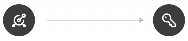
- Line captioned <function_name>.
Represents using an active list in a correlation rule.
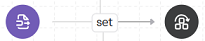
- Dotted line captioned linked.
Represents a link by URL, for example, of a destination with a collector, or of a destination with a storage.
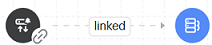
Resources created inline are shown on the graph as a dotted line with the linked type.
We do not recommend building large dependency graphs. We recommend limiting the number of nodes to 100 nodes.
When you open the graph, the resource selected for display is highlighted with a blinking circle for some time to set it apart graphically from other resources and draw attention to it.
You can look at the map of the graph to get an idea of where you are on the graph. You can use the selector and move it to display the necessary part of the graph.
By clicking the Arrange button, you can improve the display of resources on the graph.
If you select Show links, the focus on the graph does not change, and the resources are displayed so that you do not have to return to where you started.
When you select a group node in the graph, a sidebar is displayed, in which you can hide or show the resources that are part of the group. To do so, select the check box next to the relevant resource and click the Show on graph or Hide on graph button.
The graph retains its state if you displayed something on the graph, then switched to editing a resource, and then reopened the graph tab.
The previously displayed resources on the graph remain in their places when new resources are added to the graph.
When you close the graph, all changes are discarded.
After the resource links are drawn on the graph, you can search for a node:
- By name
- By tag
- By path
- By package
Nodes, including groups that match the selection criterion, are highlighted with a yellow circle.
You can filter the graph by resource type:
- Hide or show resources of a certain type.
- Hide resources of multiple types. Display all types of resources.
With the filter window closed, you can tell the selected filters by the indicator, a red dot in the toolbar.
Your actions when managing the graph (the last 50 actions) are saved in memory; you can undo changes by pressing Ctrl/Command+Z.
You can save the displayed graph can be saved to an SVG file. The visible part of the graph is saved in the file.
Page topResource versioning
KUMA stores the change history of resources in the form of versions. A resource version is created automatically when you create a new resource or save changes made to the settings of an existing resource.
The change history is not available for the Dictionaries resource. To save the history of dictionaries, you can export data.
Resource versions are retained for the duration specified in the Settings section. When the age of a resource version reaches the specified value, the version is automatically deleted.
You can view the change history of KUMA resources, compare versions, and restore a previous version of a resource, for example, if it fails and you need to recover it.
To view the change history of a resource:
- In the KUMA web interface, in the Resources section, select the type of resources that you need.
This opens a window opens with a table of available resources of this type.
If you want to view all resources, in the Resources section, go to the List tab.
- Select the check box for the resource whose change history you want to view, and click the Show version history button in the upper part of the table.
This opens a window with a table of saved versions of the selected resource. New resources have only one version, the current version.
For each version, the table displays the following information:
- Version is the serial number of the resource version. When you save changes to the resource and create a new version, the serial number is increased by 1.
The version with the highest number and the most recent publication date reflects the current state of the resource. Version 1 reflects the state of the resource at the moment when it was created.
- Published is the date and time when the resource version was created.
- Author is the login of the user that saved the changes to the resource.
If the changes were made by the system or by the migration script, the displayed value is system.
- Comment is a text comment added by the author when saving changes, or a system comment describing the changes made.
- Retention period is the number of days and the date after which the resource version will be deleted.
If necessary, you can configure the retention period for resource versions.
- Actions is the button that restores the resource version.
You can sort the table of resource versions by the Version, Published, and Author columns by clicking the heading and selecting Ascending or Descending. You can also display only changes made by a specific author or authors in the table by clicking the heading of the Author column and selecting the authors as needed.
If you want to view the status of a resource in a specific version, click that version in the table. This opens a window with the resource of the selected version, in which you can:
- View the settings specified in that version of the resource.
- Restore this version of the resource by clicking the Restore button.
- Export this version of the resource to a JSON file by clicking the Export button.
Comparing resource versions
You can compare any two versions of a resource, for example, if you need to track changes.
To compare versions of a resource:
- In the KUMA web interface, in the Resources section, select the type of resources that you need.
This opens a window opens with a table of available resources of this type.
If you want to view all resources, in the Resources section, go to the List tab.
- Select the check box next to a resource and click the Show version history button in the upper part of the table.
This opens the window with the version history of the resource.
- Select the check boxes next to the two versions of the resource that you want to compare and click the Compare button in the upper part of the table.
This opens the resource version comparison window. Resource fields are displayed as a list or in JSON format. Differences between the two versions are highlighted. You can select other versions to compare using the drop-down lists above the resource fields.
Page topRestoring a resource version
You can restore a previous version of a resource, for example, if you need to recover the resource in case of mistakes made when making changes.
Versions of automatically generated agents cannot be restored separately because they are created when the parent collector is modified. If you want to restore a version of an automatically generated agent, you need to restore the corresponding version of the parent collector.
To restore a previous version of a resource:
- In the KUMA web interface, in the Resources section, select the type of resources that you need.
This opens a window opens with a table of available resources of this type.
If you want to view all resources, in the Resources section, go to the List tab.
- Select the check box next to a resource and click the Show version history button in the upper part of the table.
This opens the window with the version history of the resource.
- In the row of the relevant version, in the Action column, click the Restore button.
You can also restore a version by clicking the row of this version and clicking the Restore button in the lower part of the window.
You can restore only previous versions of a resource; for the current version, the Restore button is not available.
If the structure of the resource has changed after a KUMA update, restoring its saved versions may not be possible.
- Confirm the action and, if necessary, add a comment. If you do not add a comment, the Restored from v.<number of the restored version> comment is automatically added to the version.
The resource version is restored as a new version and become the current version.
If the resource for which you restored the version is added to the active service, this also changes the state of the service. You must restart the service to apply the resource change.
Page topConfiguring the retention period for resource versions
You can change the retention period of resource versions in the KUMA web interface in the Settings → General section by changing the Resource history retention period, days setting.
The default setting is 30 days. If you want to keep all versions of resources without time limits, specify 0 (store indefinitely).
Only a user with the General administrator role can view and manage the retention period of resource versions.
The retention period of resource versions is checked daily, and versions of resources that have been stored in KUMA for longer than the specified period are automatically deleted. In the task manager, the Clear resource change history task is created to check the storage duration of resource versions and delete old versions. This task also runs after a restart of the Core component.
You can check the time remaining until a resource version is deleted in the table of versions, in the Retention period column.
Page top