Contents
Connecting to the web interface
To connect to Kaspersky MLAD using a browser:
- Open a supported browser on your computer.
- In the browser address bar, enter the Kaspersky MLAD server web address received from the Kaspersky MLAD system administrator.
- On the account credential entry page that opens, enter your user name and password.
If you are connecting to the web interface for the first time, use the user name and password of the first user with the system administrator role specified during installation of the application.
- Click the Sign in button or press ENTER.
The Dashboard opens in the browser window.
When connecting to Kaspersky MLAD for the first time, the password change window opens in the browser. If the password change was made optional in the security settings, you can skip changing the password by clicking the Skip button and change it later.
The change password window also opens in your browser upon expiration of the password that was set when configuring the security settings.
If you close the browser window without terminating the connection session, the session remains active until the time limit that was set when configuring the security settings. During this time, the application continues to grant access to the Kaspersky MLAD web interface without prompting for user account credentials, provided that the connection is used by the same computer, browser, and operating system user account. If the application user is inactive for longer than the time limit that was specified in the security settings, Kaspersky MLAD terminates the user session.
In case of unsuccessful authorization attempts, Kaspersky MLAD will block your account when the maximum number of unsuccessful authorization attempts is reached for a certain period. The maximum number of unsuccessful authorization attempts and the account blocking period are set when configuring the security settings of Kaspersky MLAD.
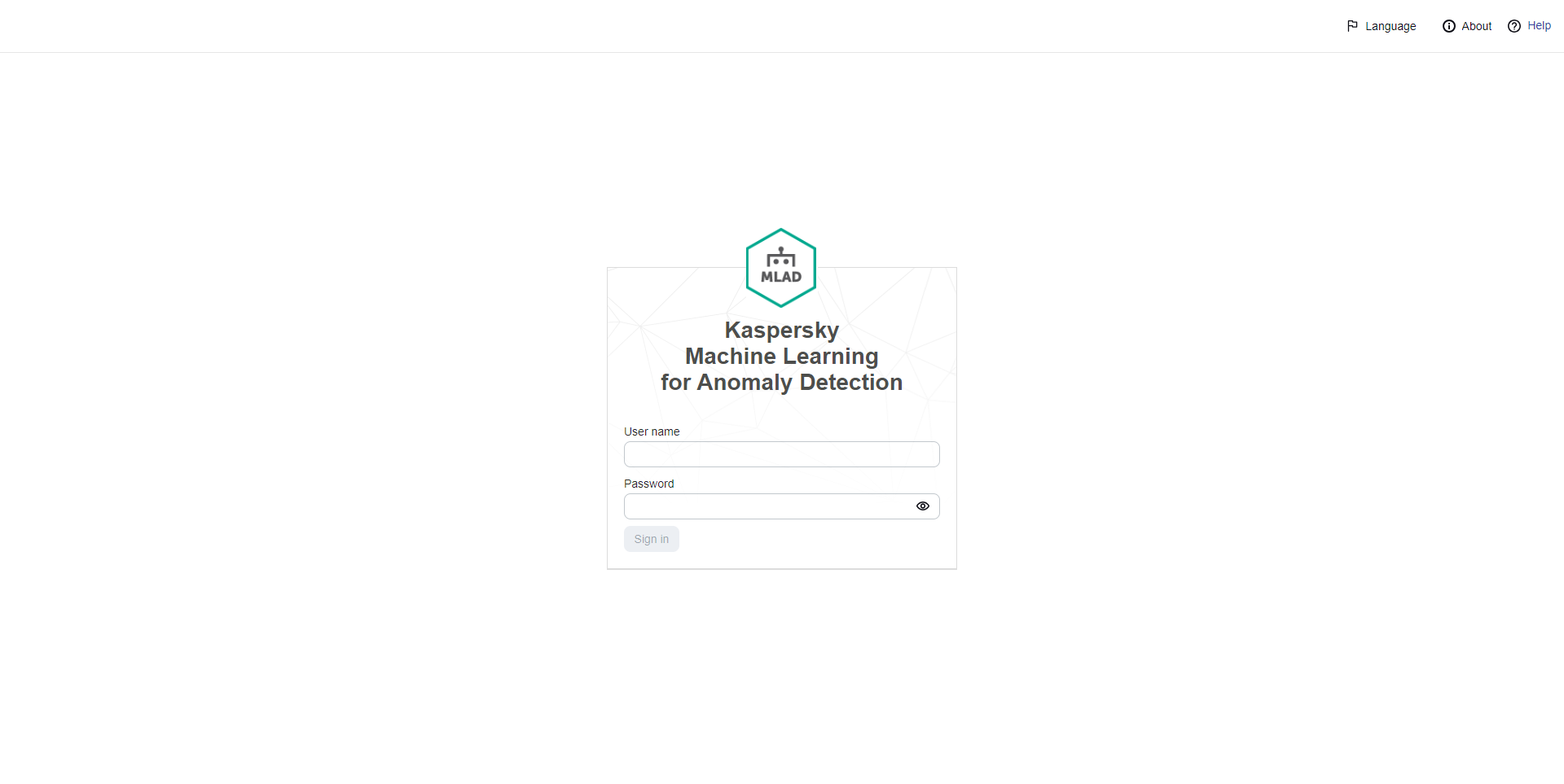
Page for entering the account credentials for Kaspersky MLAD
Page top