Managing user accounts
To ensure that users securely work with Kaspersky MLAD, create an account for each user.
Kaspersky MLAD user accounts can be managed only by system administrators.
All created user accounts and information about them are displayed in the table tn the Users section of the administrator menu.
When installing the application, a special User System account is created. This account is not intended for use by personnel when working with Kaspersky MLAD. This account cannot be used to connect to the application web interface. To clarify whether or not you can change its settings, you are advised to consult with Kaspersky experts or a certified integrator.
You can modify user accounts as needed. Kaspersky MLAD does not allow you to delete user accounts. To prevent a specific account from accessing Kaspersky MLAD web interface, it is recommended to block this account. You can unblock this user account later if necessary. If an account was locked when the number of unsuccessful login attempts for that user was reached, you can unblock this account before the blocking period expires. You can specify the number of unsuccessful authorization attempts and the account blocking period when configuring the security settings of Kaspersky MLAD.
Next to each account, there is a vertical menu  that lets you revoke authentication tokens or view the list of rights for the specific user account.
that lets you revoke authentication tokens or view the list of rights for the specific user account.
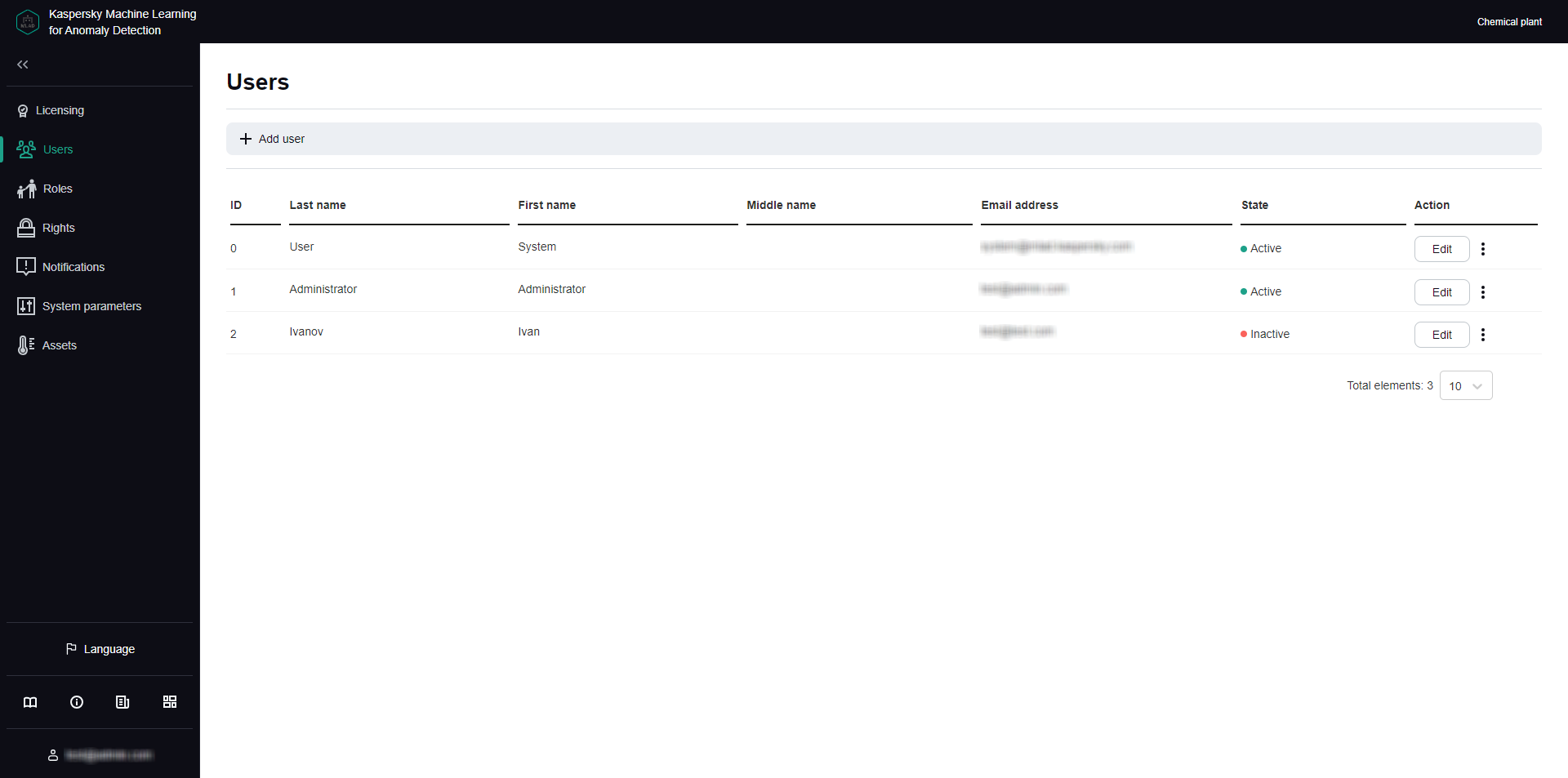
Users section