Contents
- User interface of the solution
- Authentication in Kaspersky SD-WAN
- Setting and resetting the default page
- Switching between light and dark theme
- Limiting the duration of a user session when idle
- Viewing active user sessions
- Configuring the Docker container log verbosity
- Navigating to the orchestrator API
- Changing the language of the orchestrator web interface
User interface of the solution
Kaspersky SD-WAN can be managed through the orchestrator web interface. You can use the sections that are displayed in the menu (see the figure below) to configure individual components of the solution. When you go to a section, an additional menu with the section contents is displayed.
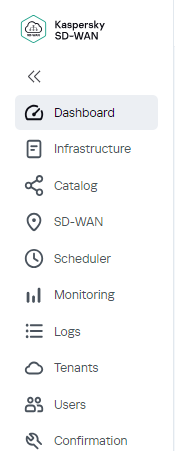
Kaspersky SD-WAN menu
The menu contains the following sections:
- Dashboard (
 ) — In this section, you can view information about the current state of solution components such as CPE devices, VNFs, and PNFs.
) — In this section, you can view information about the current state of solution components such as CPE devices, VNFs, and PNFs. - Infrastructure (
 ) — In this section, you can manage the network infrastructure, for example, create domains, add data centers and VIMs. In addition, all SD-WAN Controllers available to you are displayed here.
) — In this section, you can manage the network infrastructure, for example, create domains, add data centers and VIMs. In addition, all SD-WAN Controllers available to you are displayed here. - Catalog (
 ) — In this section, depending on your role, you can do the following:
) — In this section, depending on your role, you can do the following:- The platform administrator can upload VNF/PNF packages and create network service templates.
- A tenant administrator can create network services.
- SD-WAN (
 ) — In this section, you can manage CPE devices, SD-WAN instances, UNIs, as well as manage firmware and device certificates.
) — In this section, you can manage CPE devices, SD-WAN instances, UNIs, as well as manage firmware and device certificates. - Scheduler (
 ) — In this section, you can manage delayed tasks.
) — In this section, you can manage delayed tasks. - Log (
 ) — In this section, you can view the logs of various components of the solution. For example, modifications made by users to CPE device configuration are displayed here.
) — In this section, you can view the logs of various components of the solution. For example, modifications made by users to CPE device configuration are displayed here. - Tenants (
 ) — In this section, you can create tenants and provide various solution components to the tenants, such as CPE devices, VIMs, and UNIs. You can also use this section to connect to the orchestrator web interface of the tenant as an administrator.
) — In this section, you can create tenants and provide various solution components to the tenants, such as CPE devices, VIMs, and UNIs. You can also use this section to connect to the orchestrator web interface of the tenant as an administrator. - Users (
 ) — In this section, you can create users, user groups, and access permissions, as well as configure domain authentication.
) — In this section, you can create users, user groups, and access permissions, as well as configure domain authentication. - Confirmation (
 ) — In this section, you can manage confirmation requests.
) — In this section, you can manage confirmation requests.
When you navigate to one of the sections, the menu is initially collapsed. To expand the menu, hover your mouse cursor over the icon of one of the sections. You can click the expand button ![]() to disable the automatic minimization of the menu.
to disable the automatic minimization of the menu.
Authentication in Kaspersky SD-WAN
To authenticate in Kaspersky SD-WAN:
- In the address bar of your browser, enter the IP address or name of the Kaspersky SD-WAN server.
- This opens the authentication page; on that page, enter your user name and password. The password must contain at least one uppercase A–Z character, lowercase characters, numerals, and special characters. Password length: 8 to 50 characters.
- Click Log in.
After successful authentication, you are taken to the section or subsection that you set as the default page.
Page topSetting and resetting the default page
The default page is a section or subsection of the orchestrator web interface (including the SD-WAN Controller configuration menu) that is automatically displayed after your authentication.
To set or reset the default page:
- Go to the section or subsection of the orchestrator web interface that you want to set as the default page.
- In the lower part of the menu, click the settings button
 and in the drop-down list, select Set as the default page.
and in the drop-down list, select Set as the default page.The
Default page is setmessage is displayed in the upper part. - To reset the default page, click the settings button
 and in the drop-down list, select Reset the default page.
and in the drop-down list, select Reset the default page.The
Default page is resetmessage is displayed in the upper part. The Dashboard section is now the default page.
Switching between light and dark theme
To switch between light and dark orchestrator web interface themes,
in the lower part of the menu, click the settings button ![]() and in the drop-down list, select one of the following values:
and in the drop-down list, select one of the following values:
- Dark mode
- Light mode
Limiting the duration of a user session when idle
By default, after authenticating in the orchestrator web interface, you can remain idle for 3,600 seconds, after which your user session is terminated. You can manually increase or decrease the maximum allowed idle time.
To specify the length of time after which your user session is terminated due to inactivity:
- In the lower part of the menu, click the settings button
 and in the drop-down list, select Session expiration time.
and in the drop-down list, select Session expiration time. - This opens a window; in that window, enter the time in seconds after which you want to have the session terminated in case of inactivity. Range of values: 60 to 86,400. The default setting is
3,600. - Click Save.
Viewing active user sessions
You can view a list of users that have used your account to authenticate in the orchestrator web interface.
To view active user sessions:
- In the lower part of the menu, click the settings button
 and in the drop-down list, select Active sessions.
and in the drop-down list, select Active sessions.A table of active user sessions is displayed.
- If you want to terminate an individual user session, click End session next to that session.
- If you want to terminate multiple user sessions at the same time:
- Select the check boxes next to the sessions.
- In the upper part of the page, click the Actions button and in the drop-down list, select End session.
Configuring the Docker container log verbosity
Kaspersky SD-WAN automatically keeps logs of Docker containers, which are used to deploy and support solution components. You can select the verbosity level of these logs to monitor containers and restore them more quickly if failures occur.
When you open the log, the following buttons for selecting the level of detail are displayed in the upper part of the page, as well as next to each Docker container:
- Click TRACE to log the most complete information, including debug statements, for advanced troubleshooting.
- Click DEBUG to log detailed information, including variable values and function call records, for troubleshooting and understanding the way in which the container operates.
- Click INFO to log general information for understanding the way in which the container operates and looking up important events. This level of detail is selected by default for all containers.
- Click WARN to log errors or events that do not call for immediate intervention from the user, but may compromise the operation of the container.
- Click ERROR to log errors or exceptions that may compromise the operation of the container. Such records often require immediate intervention from the user.
To configure Docker container log verbosity:
- In the lower part of the menu, click the settings button
 and in the drop-down list, select Log settings.
and in the drop-down list, select Log settings.A table of Docker containers is displayed.
- Select the Docker container log verbosity:
- To configure the verbosity level of all Docker containers, click the corresponding button in the General logging level section.
- To configure the verbosity level of an individual Docker container, click the corresponding button in the Logging level column.
Navigating to the orchestrator API
To navigate to the orchestrator API,
In the lower part of the menu, click the API button ![]() .
.
This opens a list of API commands that can be used to manage the orchestrator.
Page topChanging the language of the orchestrator web interface
The orchestrator web interface supports English and Russian languages.
To change the language of the orchestrator web interface,
click one of the following buttons in the lower part of the menu:
- EN to switch the language of the orchestrator web interface to English.
- RU to switch the language of the orchestrator web interface to Russian.