Managing presets
A preset is a set of tags generated by a user in arbitrary order or created automatically when an incident is registered. A set of tags in a custom preset can correspond to a certain aspect of the technological process or a section of the monitored asset.
You can create custom presets under Presets. The presets created by you are displayed only for your user account.
When creating presets, you can do the following:
- Select tags whose data to display on the graphs under History and Monitoring.
- Manage graphic areas within a preset. A graphic area is a collection of tags whose data is displayed together by overlapping on a single graph in History and Monitoring sections. A graphic area can display data for one or more tags in a preset.
- Control the display of preset tags in Time slice section. To do this, you can define expressions with basic arithmetic operations, such as addition, subtraction, multiplication, or division, to calculate the values of the tags within the preset.
Custom presets and their tags are displayed as a tree on the left side of the window. You can use the  and
and  buttons to the left of the preset names to display or hide tags included in the presets.
buttons to the left of the preset names to display or hide tags included in the presets.
To view incoming data on the graphs under History and Monitoring, upload presets to Kaspersky MLAD from a JSON file.
You can edit presets, save them to JSON, or delete.
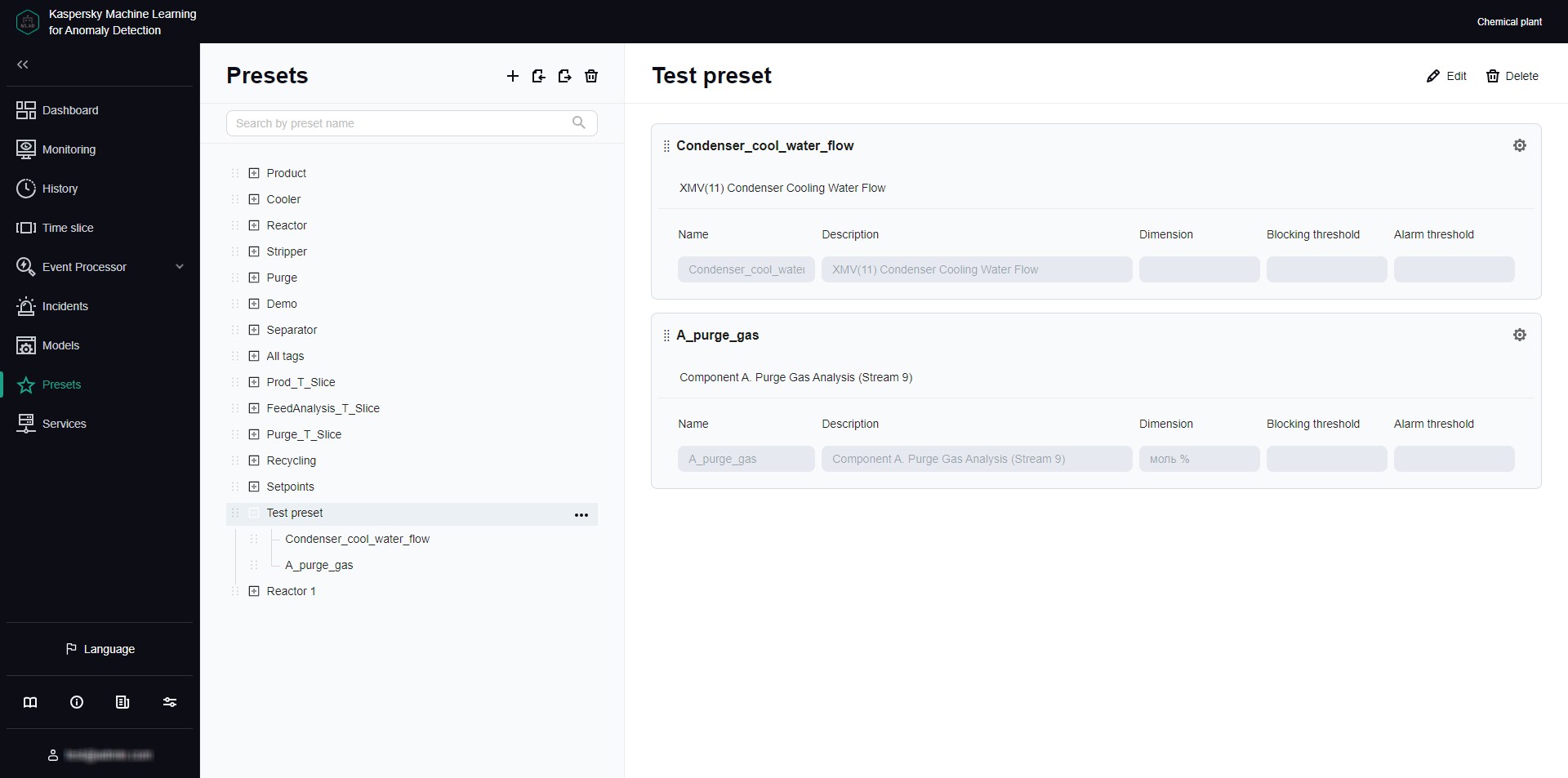
Presets section