Secure Connection in Kaspersky Internet Security 19 for Mac
Latest update: December 06, 2018
ID: 14729
Public wireless networks may have insufficient security, e.g., they may use an unsecured encryption protocol or a popular name of the network (SSID). When you connect to a wireless network, Kaspersky Internet Security for Mac checks if it is reliable. If the network is not secure, it offers you to start using Kaspersky Secure Connection for Mac.
Kaspersky Secure Connection for Mac:
- Establishes a secure connection
- Does not allow tracing your actions on the internet
- Hides your IP and location
- Transfers all data via the secure channel
We recommend turning on Kaspersky Secure Connection for Mac every time you connect to the internet.
How to install Kaspersky Secure Connection for Mac
- In the main window of Kaspersky Internet Security 19 for Mac, click Privacy.
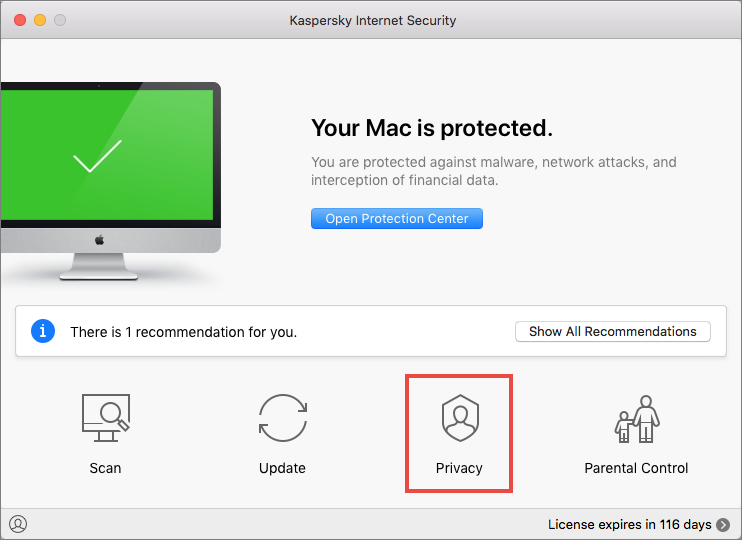
- In the lower part of the window, click Install.
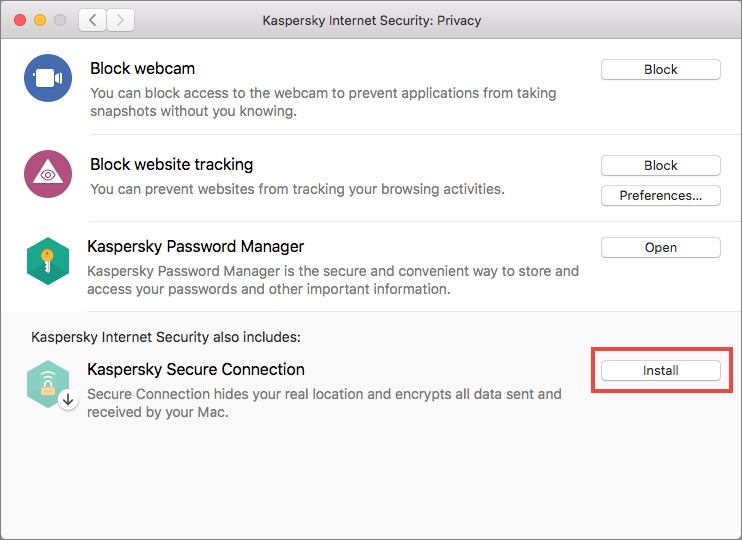
- The App Store page will open in your browser.
- Click Get.
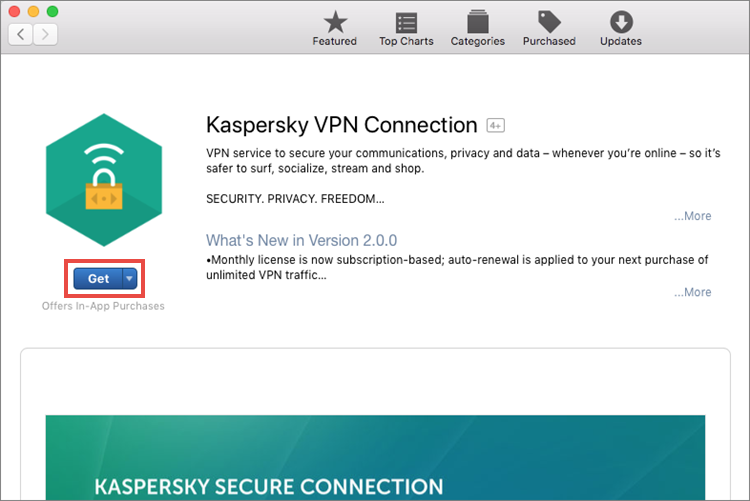
- Click Install App.
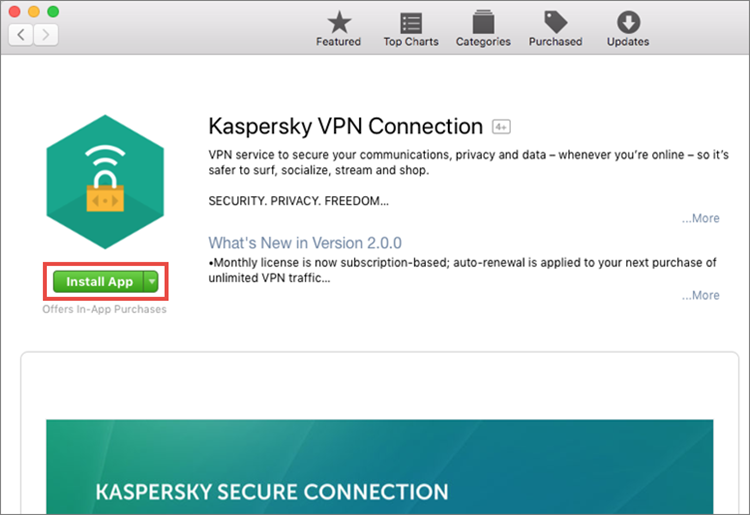
- Enter your Apple ID and password and click Sign In.
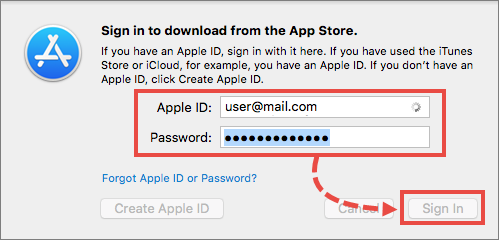
- Click Open.
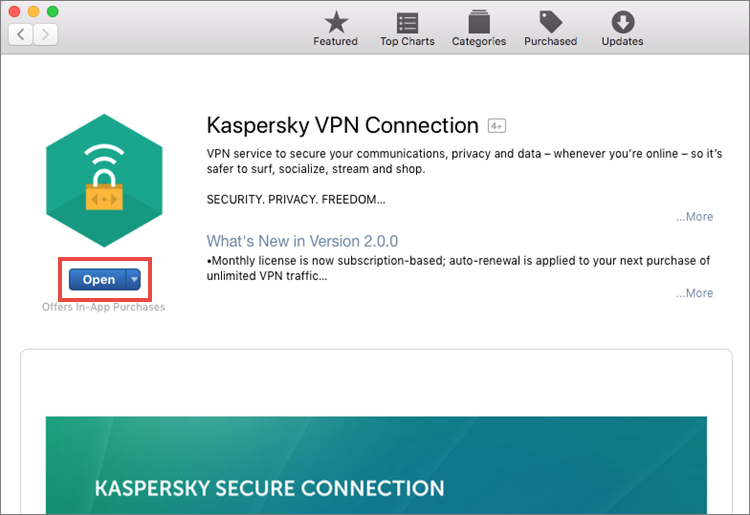
- Enter your My Kaspersky account details and click Sign In.
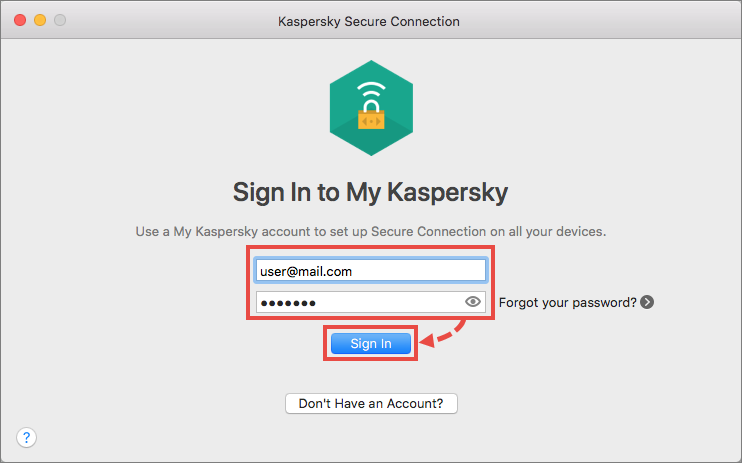
Kaspersky Secure Connection for Mac is ready to use.
The for guide on using the application, see the knowledge base.
