Parental Control in Kaspersky Internet Security 20 for Mac
If you have Kaspersky Internet Security for Mac with an active license installed on your computer, instead of Parental Control you can start using Kaspersky Safe Kids, which is a free multi-platform application which protects your children from harmful content and controls their digital life. For instructions on installation of Kaspersky Safe Kids, see below. When switching to Kaspersky Safe Kids, please note the following:
- Kaspersky Safe Kids does not have a feature of controlling sending of private information and blocking games by rating.
- In the free version of Kaspersky Safe Kids, reports about child’s activity are not available.
- It is not possible to import the settings from Parental Control to Safe Kids. You will need to adjust them once anew. For instructions on setting up Kaspersky Safe Kids, see this article.
For a comparison table on the features available in Kaspersky Safe Kids and Parental Control, see below.
Features of Kaspersky Safe Kids and Parental Control compared
Where is my child?
Social networks
The Internet
Device use
Device use
Other features
How to install Kaspersky Safe Kids
- In the main window of Kaspersky Internet Security for Mac, click Safe Kids.
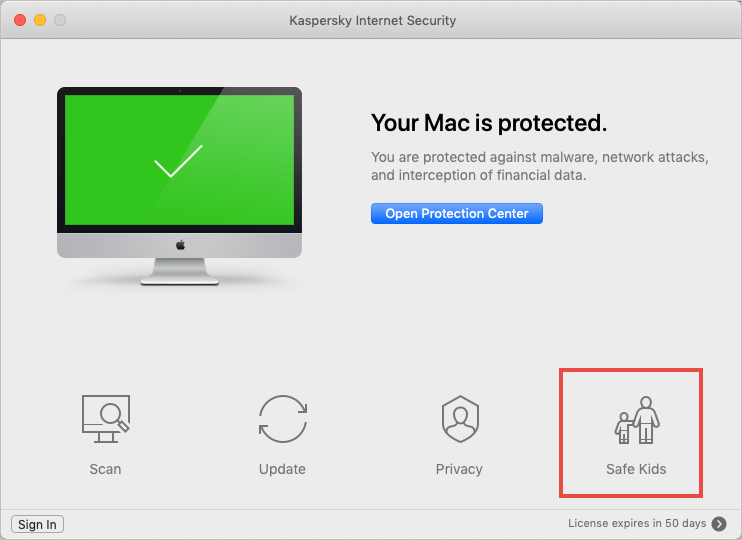
- Click Install Kaspersky Safe Kids.
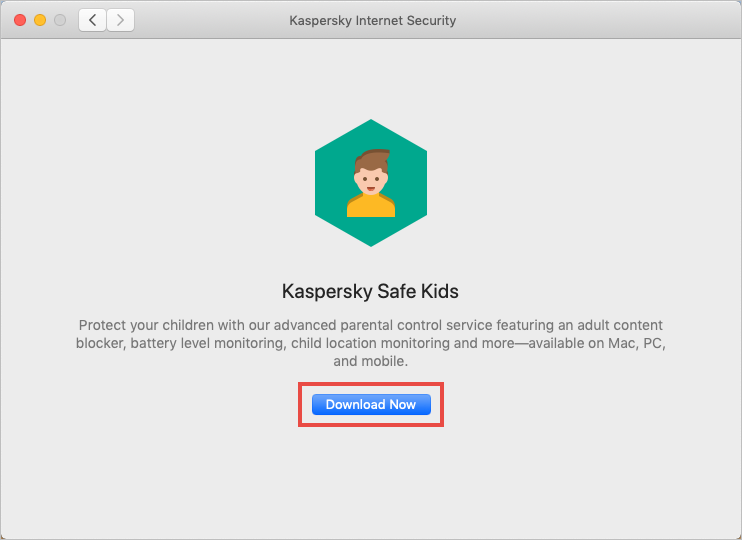
- Run the installer.
- Double-click Install Kaspersky Safe Kids.
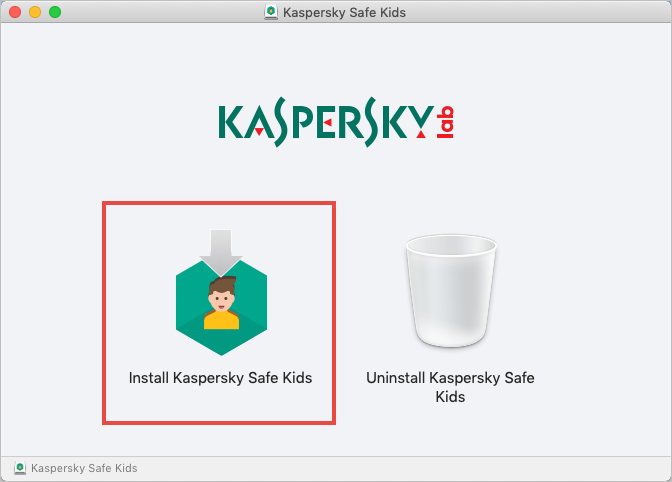
- Click Open.
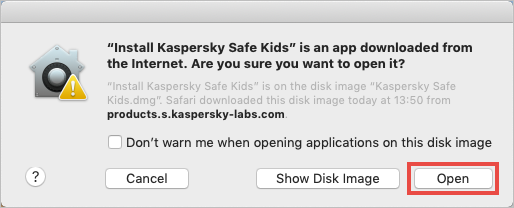
- Click Download and Install.
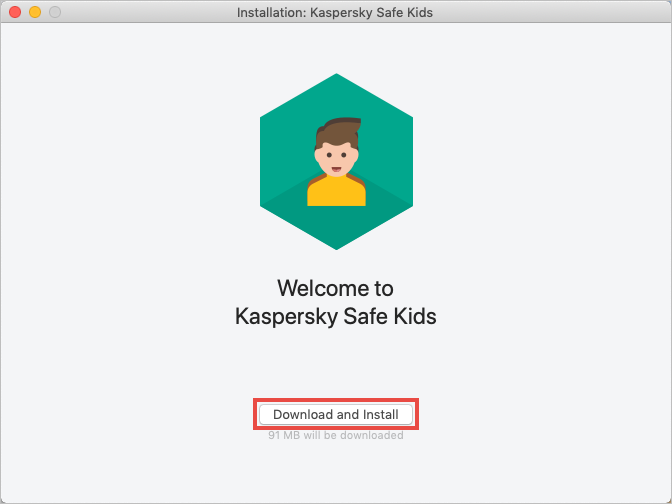
- Read the Kaspersky Lab End User License Agreement carefully. Select the checkbox if you agree to its terms.
- Read the Privacy Policy. Select the checkbox if you agree to its terms.
- Click Accept.
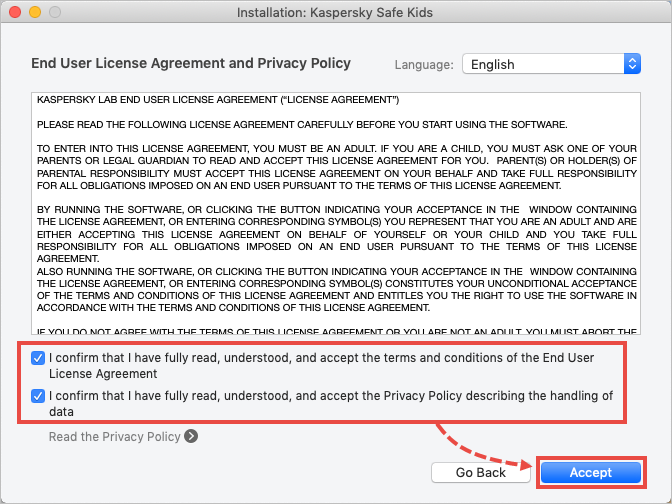
- Carefully read the Privacy Policy for data processed by Kaspersky Lab. Tap if you agree to its terms.
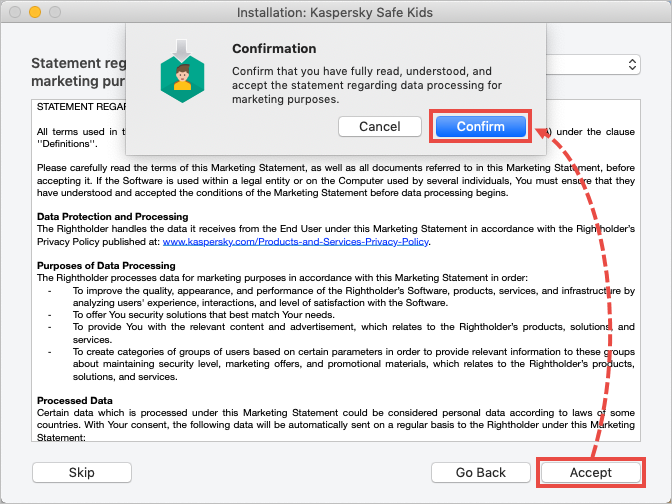
- Enter you user account login and password and click OK.
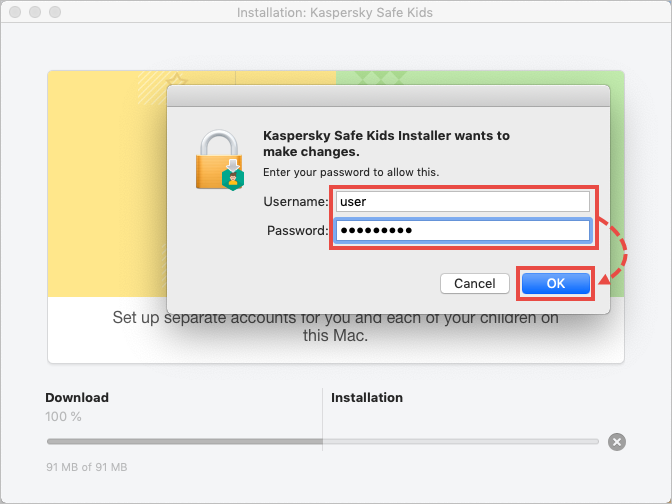
- Wait until the application is installed, and click Finish.
- If you don’t have an account at My Kaspersky, create it.
- Enter you account details.
- Sign in.
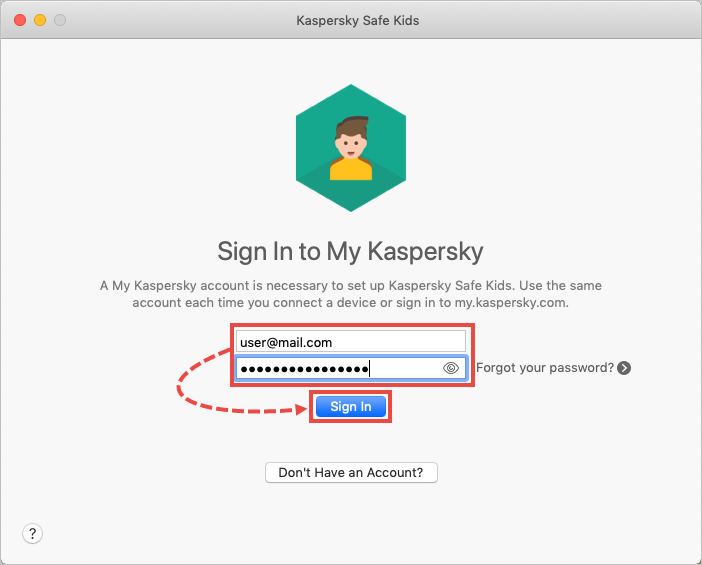
Kaspersky Safe Kids will now be installed on your PC and connected to your My Kaspersky account. For instructions on setting up Kaspersky Safe Kids, see Online Help. If necessary, install Kaspersky Safe Kids for iOS or Kaspersky Safe Kids for Android on a mobile device. To get acquainted to the features of Kaspersky Safe Kids, activate a trial version. The trial period is 7 days. After it expires, you can keep using the free version or switch to premium.

